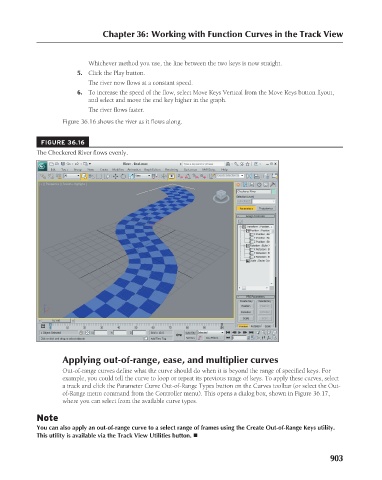Page 951 - Kitab3DsMax
P. 951
Chapter 36: Working with Function Curves in the Track View
5. Click the Play button.
The river now flows at a constant speed.
6. To increase the speed of the flow, select Move Keys Vertical from the Move Keys button flyout,
and select and move the end key higher in the graph.
The river flows faster.
Figure 36.16 shows the river as it flows along.
FIGURE 36.16 Whichever method you use, the line between the two keys is now straight.
The Checkered River flows evenly.
Applying out-of-range, ease, and multiplier curves
Out-of-range curves define what the curve should do when it is beyond the range of specified keys. For
example, you could tell the curve to loop or repeat its previous range of keys. To apply these curves, select
a track and click the Parameter Curve Out-of-Range Types button on the Curves toolbar (or select the Out-
of-Range menu command from the Controller menu). This opens a dialog box, shown in Figure 36.17,
where you can select from the available curve types.
Note
You can also apply an out-of-range curve to a select range of frames using the Create Out-of-Range Keys utility.
This utility is available via the Track View Utilities button. n
903