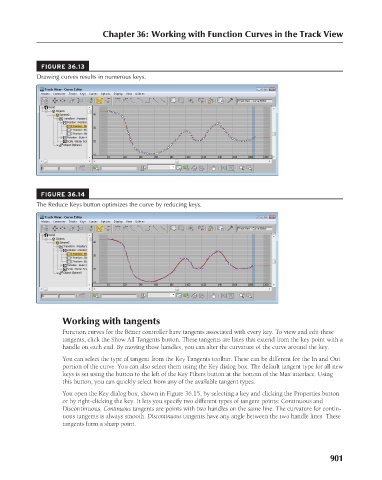Page 949 - Kitab3DsMax
P. 949
FIGURE 36.13
Drawing curves results in numerous keys.
FIGURE 36.14 Chapter 36: Working with Function Curves in the Track View
The Reduce Keys button optimizes the curve by reducing keys.
Working with tangents
Function curves for the Bézier controller have tangents associated with every key. To view and edit these
tangents, click the Show All Tangents button. These tangents are lines that extend from the key point with a
handle on each end. By moving these handles, you can alter the curvature of the curve around the key.
You can select the type of tangent from the Key Tangents toolbar. These can be different for the In and Out
portion of the curve. You can also select them using the Key dialog box. The default tangent type for all new
keys is set using the button to the left of the Key Filters button at the bottom of the Max interface. Using
this button, you can quickly select from any of the available tangent types.
You open the Key dialog box, shown in Figure 36.15, by selecting a key and clicking the Properties button
or by right-clicking the key. It lets you specify two different types of tangent points: Continuous and
Discontinuous. Continuous tangents are points with two handles on the same line. The curvature for contin-
uous tangents is always smooth. Discontinuous tangents have any angle between the two handle lines. These
tangents form a sharp point.
901