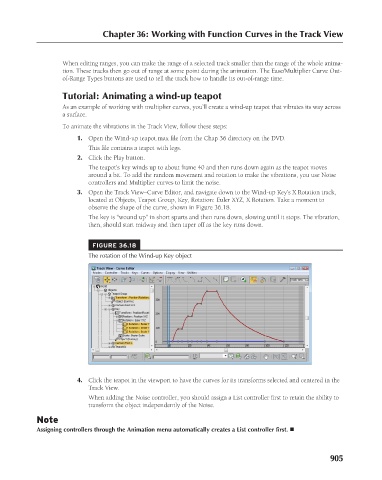Page 953 - Kitab3DsMax
P. 953
Chapter 36: Working with Function Curves in the Track View
When editing ranges, you can make the range of a selected track smaller than the range of the whole anima-
tion. These tracks then go out of range at some point during the animation. The Ease/Multiplier Curve Out-
of-Range Types buttons are used to tell the track how to handle its out-of-range time.
Tutorial: Animating a wind-up teapot
As an example of working with multiplier curves, you’ll create a wind-up teapot that vibrates its way across
a surface.
To animate the vibrations in the Track View, follow these steps:
1. Open the Wind-up teapot.max file from the Chap 36 directory on the DVD.
This file contains a teapot with legs.
2. Click the Play button.
The teapot’s key winds up to about frame 40 and then runs down again as the teapot moves
around a bit. To add the random movement and rotation to make the vibrations, you use Noise
controllers and Multiplier curves to limit the noise.
3. Open the Track View–Curve Editor, and navigate down to the Wind-up Key’s X Rotation track,
located at Objects, Teapot Group, Key, Rotation: Euler XYZ, X Rotation. Take a moment to
observe the shape of the curve, shown in Figure 36.18.
The key is “wound up” in short spurts and then runs down, slowing until it stops. The vibration,
then, should start midway and then taper off as the key runs down.
FIGURE 36.18
The rotation of the Wind-up Key object
4. Click the teapot in the viewport to have the curves for its transforms selected and centered in the
Track View.
When adding the Noise controller, you should assign a List controller first to retain the ability to
transform the object independently of the Noise.
Note
Assigning controllers through the Animation menu automatically creates a List controller first. n
905