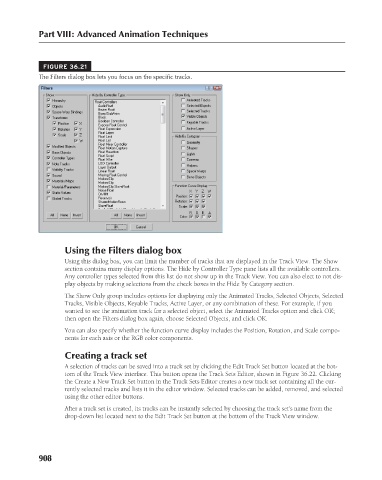Page 956 - Kitab3DsMax
P. 956
Part VIII: Advanced Animation Techniques
FIGURE 36.21
The Filters dialog box lets you focus on the specific tracks.
Using the Filters dialog box
Using this dialog box, you can limit the number of tracks that are displayed in the Track View. The Show
section contains many display options. The Hide by Controller Type pane lists all the available controllers.
Any controller types selected from this list do not show up in the Track View. You can also elect to not dis-
play objects by making selections from the check boxes in the Hide By Category section.
The Show Only group includes options for displaying only the Animated Tracks, Selected Objects, Selected
Tracks, Visible Objects, Keyable Tracks, Active Layer, or any combination of these. For example, if you
wanted to see the animation track for a selected object, select the Animated Tracks option and click OK;
then open the Filters dialog box again, choose Selected Objects, and click OK.
You can also specify whether the function curve display includes the Position, Rotation, and Scale compo-
nents for each axis or the RGB color components.
Creating a track set
A selection of tracks can be saved into a track set by clicking the Edit Track Set button located at the bot-
tom of the Track View interface. This button opens the Track Sets Editor, shown in Figure 36.22. Clicking
the Create a New Track Set button in the Track Sets Editor creates a new track set containing all the cur-
rently selected tracks and lists it in the editor window. Selected tracks can be added, removed, and selected
using the other editor buttons.
After a track set is created, its tracks can be instantly selected by choosing the track set’s name from the
drop-down list located next to the Edit Track Set button at the bottom of the Track View window.
908