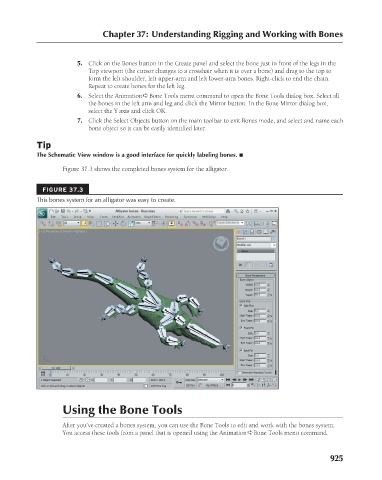Page 973 - Kitab3DsMax
P. 973
Chapter 37: Understanding Rigging and Working with Bones
5. Click on the Bones button in the Create panel and select the bone just in front of the legs in the
Top viewport (the cursor changes to a crosshair when it is over a bone) and drag to the top to
form the left shoulder, left upper-arm and left lower-arm bones. Right-click to end the chain.
Repeat to create bones for the left leg.
6. Select the Animation ➪ Bone Tools menu command to open the Bone Tools dialog box. Select all
the bones in the left arm and leg and click the Mirror button. In the Bone Mirror dialog box,
select the Y axis and click OK.
7. Click the Select Objects button on the main toolbar to exit Bones mode, and select and name each
bone object so it can be easily identified later.
Tip
The Schematic View window is a good interface for quickly labeling bones. n
Figure 37.3 shows the completed bones system for the alligator.
FIGURE 37.3
This bones system for an alligator was easy to create.
Using the Bone Tools
After you’ve created a bones system, you can use the Bone Tools to edit and work with the bones system.
You access these tools from a panel that is opened using the Animation ➪ Bone Tools menu command.
925