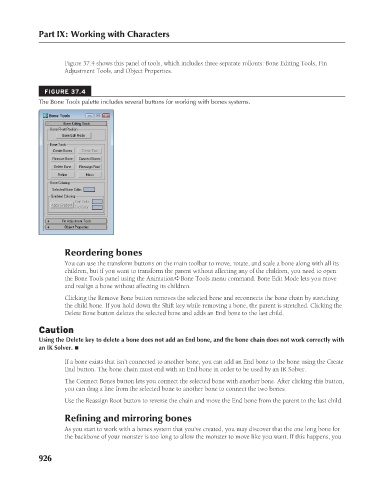Page 974 - Kitab3DsMax
P. 974
Part IX: Working with Characters
Figure 37.4 shows this panel of tools, which includes three separate rollouts: Bone Editing Tools, Fin
Adjustment Tools, and Object Properties.
FIGURE 37.4
The Bone Tools palette includes several buttons for working with bones systems.
Reordering bones
You can use the transform buttons on the main toolbar to move, rotate, and scale a bone along with all its
children, but if you want to transform the parent without affecting any of the children, you need to open
the Bone Tools panel using the Animation ➪ Bone Tools menu command. Bone Edit Mode lets you move
and realign a bone without affecting its children.
Clicking the Remove Bone button removes the selected bone and reconnects the bone chain by stretching
the child bone. If you hold down the Shift key while removing a bone, the parent is stretched. Clicking the
Delete Bone button deletes the selected bone and adds an End bone to the last child.
Caution
Using the Delete key to delete a bone does not add an End bone, and the bone chain does not work correctly with
an IK Solver. n
If a bone exists that isn’t connected to another bone, you can add an End bone to the bone using the Create
End button. The bone chain must end with an End bone in order to be used by an IK Solver.
The Connect Bones button lets you connect the selected bone with another bone. After clicking this button,
you can drag a line from the selected bone to another bone to connect the two bones.
Use the Reassign Root button to reverse the chain and move the End bone from the parent to the last child.
Refining and mirroring bones
As you start to work with a bones system that you’ve created, you may discover that the one long bone for
the backbone of your monster is too long to allow the monster to move like you want. If this happens, you
926