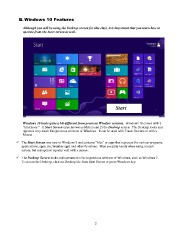Page 22 - ILCC BUSINESS COMPUTER APPS SYLLABUS FALL 2017
P. 22
Windows 10 Features
Although you will be using the Desktop screen for this class, it is important that you learn how to
operate from the Start screen as well.
Start
Screen
Windows 10 looks quite a bit different from previous Window versions. Windows 10 comes with 2
“interfaces.” 1) Start Screen (also known as Metro) and 2) the Desktop screen. The Desktop looks and
operates very much like previous versions of Windows. It can be used with Touch Screens or with a
Mouse.
The Start Screen was new in Windows 8 and contains “tiles” or apps that represent the various programs,
applications, apps, (ie, Weather app) and other functions. Tiles are quite handy when using a touch
screen, but can operate equally well with a mouse.
The Desktop Screen looks and operates similar to previous versions of Windows, such as Windows 7.
To access the Desktop, click on Desktop tile from Start Screen or press Windows key.
2
Although you will be using the Desktop screen for this class, it is important that you learn how to
operate from the Start screen as well.
Start
Screen
Windows 10 looks quite a bit different from previous Window versions. Windows 10 comes with 2
“interfaces.” 1) Start Screen (also known as Metro) and 2) the Desktop screen. The Desktop looks and
operates very much like previous versions of Windows. It can be used with Touch Screens or with a
Mouse.
The Start Screen was new in Windows 8 and contains “tiles” or apps that represent the various programs,
applications, apps, (ie, Weather app) and other functions. Tiles are quite handy when using a touch
screen, but can operate equally well with a mouse.
The Desktop Screen looks and operates similar to previous versions of Windows, such as Windows 7.
To access the Desktop, click on Desktop tile from Start Screen or press Windows key.
2