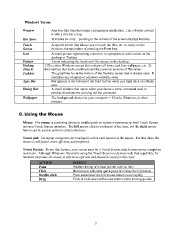Page 23 - ILCC BUSINESS COMPUTER APPS SYLLABUS FALL 2017
P. 23
dows Terms:
Window Any box-like item that opens a program or application. Has a border around
it with a title bar at top.
Hot Spots Windows 8+ only – pointing to the corners of the screen displays features.
Touch
Screen A special screen that allows you to touch the tiles, etc. to carry out the
Icon function; the equivalent of pressing the Enter key.
Pointer A small picture representing a shortcut to a program or task located on the
Desktop desktop or Taskbar.
(Win 8) Arrow indicating the location of the mouse on the desktop.
Taskbar 1)The entire Windows screen that contains all icons, task bar, wallpaper, etc. 2)
the interface that looks and functions like previous versions of Windows.
Apps Bar The gray/blue bar at the bottom of the Desktop screen that is always open. It
identifies any program or windows currently open.
Dialog Box Bar appears at the bottom of the Start Screen when you right click on a blank
area.
Wallpaper A small window that opens when you choose a menu command used to
provide directions for carrying out the command
The background choice for your computer— Clouds, Windows, or other
pictures.
C. Using the Mouse
Mouse: The mouse is a pointing device to enable quick on-screen movements on both Touch Screen
and non-Touch Screen monitors. The left mouse click is used most of the time, but the right mouse
button can be used to perform certain shortcuts.
Touch pad: On laptop computers, the touchpad is often used instead of the mouse. For this class, the
mouse is still faster, more efficient, and preferred.
Touch Screen: To use this feature, your screen must be a Touch Screen, which some newer computers
now have. Although Windows 10 permits using the Touch Screen on devices with that capability, for
business purposes, the mouse is still more efficient and should be used for this class.
ACTION EFFECT
Point Position the tip of mouse pointer over an item
Click Hold mouse still, then quick press & release the left button
Double-click Press and release the left mouse button twice rapidly
Drag Click & hold down left mouse button while moving pointer
3
Window Any box-like item that opens a program or application. Has a border around
it with a title bar at top.
Hot Spots Windows 8+ only – pointing to the corners of the screen displays features.
Touch
Screen A special screen that allows you to touch the tiles, etc. to carry out the
Icon function; the equivalent of pressing the Enter key.
Pointer A small picture representing a shortcut to a program or task located on the
Desktop desktop or Taskbar.
(Win 8) Arrow indicating the location of the mouse on the desktop.
Taskbar 1)The entire Windows screen that contains all icons, task bar, wallpaper, etc. 2)
the interface that looks and functions like previous versions of Windows.
Apps Bar The gray/blue bar at the bottom of the Desktop screen that is always open. It
identifies any program or windows currently open.
Dialog Box Bar appears at the bottom of the Start Screen when you right click on a blank
area.
Wallpaper A small window that opens when you choose a menu command used to
provide directions for carrying out the command
The background choice for your computer— Clouds, Windows, or other
pictures.
C. Using the Mouse
Mouse: The mouse is a pointing device to enable quick on-screen movements on both Touch Screen
and non-Touch Screen monitors. The left mouse click is used most of the time, but the right mouse
button can be used to perform certain shortcuts.
Touch pad: On laptop computers, the touchpad is often used instead of the mouse. For this class, the
mouse is still faster, more efficient, and preferred.
Touch Screen: To use this feature, your screen must be a Touch Screen, which some newer computers
now have. Although Windows 10 permits using the Touch Screen on devices with that capability, for
business purposes, the mouse is still more efficient and should be used for this class.
ACTION EFFECT
Point Position the tip of mouse pointer over an item
Click Hold mouse still, then quick press & release the left button
Double-click Press and release the left mouse button twice rapidly
Drag Click & hold down left mouse button while moving pointer
3