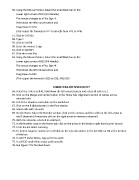Page 46 - BASIC COMPUTERS ILCC CONTINUING ED
P. 46
Using the Mouse Pointer, Select the small black box in the
Lower right corner of D12 (Fill Handle)
The mouse changes to a Plus Sign
Hold down the left mouse button and
Drag Down to D24
(This copies the formula in D12 to all cells from D13 to D24)
57. Click In Cell B25
58. Type =
59. Click in Cell B8
60. Enter the minus (-) sign
61. Click in Cell B24
62. Click the Enter Key
63. Using the Mouse Pointer, Select the small black box in the
Lower right corner of B25 (Fill Handle)
The mouse changes to a Plus Sign
Hold down the left mouse button and
Drag Down to D25
(This copies the formula in B25 to C25, AND D25
FORMATTING THE SPREADSHEET
64. Select the Title in Cell A1 Hold down the left mouse button and select all cells to E1
65. Click on the Merge and Center button in the Home Tab Alignment section to Center across
selected cells
66. Select the Headers and Labels on the worksheet
67. Click on the B (Bold) button in the Font section
68. Select cells with amounts
69. On the Home Tab in the Number section, click on the comma and then click on the left arrow to
add 2 decimals (if necessary click on the right arrow to remove a decimal)
70. With the amounts selected in column D,
71. In the Number area on the Home tab, click on the arrow in the bottom right hand corner (more)
72. From the list select currency,
73. To format negative numbers in red Click on the second number in the list Click on OK at the bottom
of the box.
74. In cell E5 under Notes, type part time work
75. In cell E13 under Notes type paid annually
76. See Figure 7 for finished sheet.
Lower right corner of D12 (Fill Handle)
The mouse changes to a Plus Sign
Hold down the left mouse button and
Drag Down to D24
(This copies the formula in D12 to all cells from D13 to D24)
57. Click In Cell B25
58. Type =
59. Click in Cell B8
60. Enter the minus (-) sign
61. Click in Cell B24
62. Click the Enter Key
63. Using the Mouse Pointer, Select the small black box in the
Lower right corner of B25 (Fill Handle)
The mouse changes to a Plus Sign
Hold down the left mouse button and
Drag Down to D25
(This copies the formula in B25 to C25, AND D25
FORMATTING THE SPREADSHEET
64. Select the Title in Cell A1 Hold down the left mouse button and select all cells to E1
65. Click on the Merge and Center button in the Home Tab Alignment section to Center across
selected cells
66. Select the Headers and Labels on the worksheet
67. Click on the B (Bold) button in the Font section
68. Select cells with amounts
69. On the Home Tab in the Number section, click on the comma and then click on the left arrow to
add 2 decimals (if necessary click on the right arrow to remove a decimal)
70. With the amounts selected in column D,
71. In the Number area on the Home tab, click on the arrow in the bottom right hand corner (more)
72. From the list select currency,
73. To format negative numbers in red Click on the second number in the list Click on OK at the bottom
of the box.
74. In cell E5 under Notes, type part time work
75. In cell E13 under Notes type paid annually
76. See Figure 7 for finished sheet.