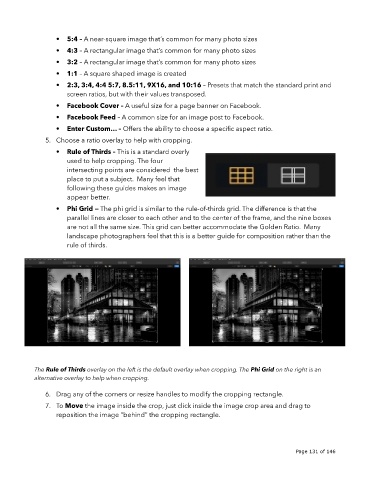Page 131 - luminar 2018 - user manual pc v 2_3.pages
P. 131
• 5:4 – A near-square image that’s common for many photo sizes
• 4:3 – A rectangular image that’s common for many photo sizes
• 3:2 – A rectangular image that’s common for many photo sizes
• 1:1 – A square shaped image is created
• 2:3, 3:4, 4:4 5:7, 8.5:11, 9X16, and 10:16 – Presets that match the standard print and
screen ratios, but with their values transposed.
• Facebook Cover – A useful size for a page banner on Facebook.
• Facebook Feed – A common size for an image post to Facebook.
• Enter Custom… – Offers the ability to choose a specific aspect ratio.
5. Choose a ratio overlay to help with cropping.
• Rule of Thirds – This is a standard overly
used to help cropping. The four
intersecting points are considered the best
place to put a subject. Many feel that
following these guides makes an image
appear better.
• Phi Grid — The phi grid is similar to the rule-of-thirds grid. The difference is that the
parallel lines are closer to each other and to the center of the frame, and the nine boxes
are not all the same size. This grid can better accommodate the Golden Ratio. Many
landscape photographers feel that this is a better guide for composition rather than the
rule of thirds.
The Rule of Thirds overlay on the left is the default overlay when cropping. The Phi Grid on the right is an
alternative overlay to help when cropping.
6. Drag any of the corners or resize handles to modify the cropping rectangle.
7. To Move the image inside the crop, just click inside the image crop area and drag to
reposition the image “behind” the cropping rectangle.
!
!
Page 131 of 146