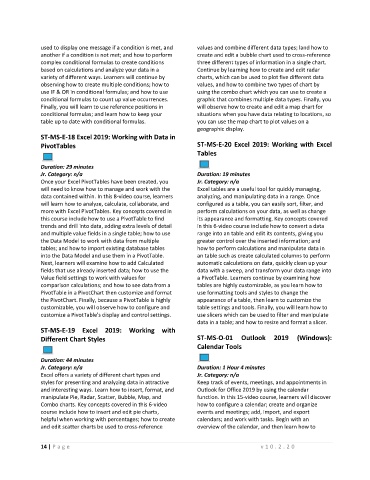Page 18 - Admin Course Catalog_LS
P. 18
used to display one message if a condition is met, and values and combine different data types; land how to
another if a condition is not met; and how to perform create and edit a bubble chart used to cross-reference
complex conditional formulas to create conditions three different types of information in a single chart.
based on calculations and analyze your data in a Continue by learning how to create and edit radar
variety of different ways. Learners will continue by charts, which can be used to plot five different data
observing how to create multiple conditions; how to values, and how to combine two types of chart by
use IF & OR in conditional formulas; and how to use using the combo chart which you can use to create a
conditional formulas to count up value occurrences. graphic that combines multiple data types. Finally, you
Finally, you will learn to use reference positions in will observe how to create and edit a map chart for
conditional formulas; and learn how to keep your situations when you have data relating to locations, so
table up to date with conditional formulas. you can use the map chart to plot values on a
geographic display.
ST-MS-E-18 Excel 2019: Working with Data in
PivotTables ST-MS-E-20 Excel 2019: Working with Excel
Tables
Duration: 29 minutes
Jr. Category: n/a Duration: 19 minutes
Once your Excel PivotTables have been created, you Jr. Category: n/a
will need to know how to manage and work with the Excel tables are a useful tool for quickly managing,
data contained within. In this 8-video course, learners analyzing, and manipulating data in a range. Once
will learn how to analyze, calculate, collaborate, and configured as a table, you can easily sort, filter, and
more with Excel PivotTables. Key concepts covered in perform calculations on your data, as well as change
this course include how to use a PivotTable to find its appearance and formatting. Key concepts covered
trends and drill into data, adding extra levels of detail in this 6-video course include how to convert a data
and multiple value fields in a single table; how to use range into an table and edit its contents, giving you
the Data Model to work with data from multiple greater control over the inserted information; and
tables; and how to import existing database tables how to perform calculations and manipulate data in
into the Data Model and use them in a PivotTable. an table such as create calculated columns to perform
Next, learners will examine how to add Calculated automatic calculations on data, quickly clean up your
fields that use already inserted data; how to use the data with a sweep, and transform your data range into
Value field settings to work with values for a PivotTable. Learners continue by examining how
comparison calculations; and how to see data from a tables are highly customizable, as you learn how to
PivotTable in a PivotChart then customize and format use formatting tools and styles to change the
the PivotChart. Finally, because a PivotTable is highly appearance of a table, then learn to customize the
customizable, you will observe how to configure and table settings and tools. Finally, you will learn how to
customize a PivotTable's display and control settings. use slicers which can be used to filter and manipulate
data in a table; and how to resize and format a slicer.
ST-MS-E-19 Excel 2019: Working with
Different Chart Styles ST-MS-O-01 Outlook 2019 (Windows):
Calendar Tools
Duration: 44 minutes
Jr. Category: n/a Duration: 1 Hour 4 minutes
Excel offers a variety of different chart types and Jr. Category: n/a
styles for presenting and analyzing data in attractive Keep track of events, meetings, and appointments in
and interesting ways. Learn how to insert, format, and Outlook for Office 2019 by using the calendar
manipulate Pie, Radar, Scatter, Bubble, Map, and function. In this 15-video course, learners will discover
Combo charts. Key concepts covered in this 6-video how to configure a calendar; create and organize
course include how to insert and edit pie charts, events and meetings; add, import, and export
helpful when working with percentages; how to create calendars; and work with tasks. Begin with an
and edit scatter charts be used to cross-reference overview of the calendar, and then learn how to
14 | P a g e v 1 0 . 2 . 2 0