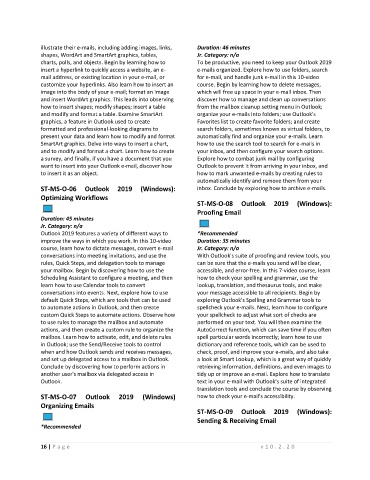Page 20 - Admin Course Catalog_LS
P. 20
illustrate their e-mails, including adding images, links, Duration: 46 minutes
shapes, WordArt and SmartArt graphics, tables, Jr. Category: n/a
charts, polls, and objects. Begin by learning how to To be productive, you need to keep your Outlook 2019
insert a hyperlink to quickly access a website, an e- e-mails organized. Explore how to use folders, search
mail address, or existing location in your e-mail, or for e-mail, and handle junk e-mail in this 10-video
customize your hyperlinks. Also learn how to insert an course. Begin by learning how to delete messages,
image into the body of your e-mail; format an image which will free up space in your e-mail inbox. Then
and insert WordArt graphics. This leads into observing discover how to manage and clean up conversations
how to insert shapes; modify shapes; insert a table from the mailbox cleanup setting menu in Outlook;
and modify and format a table. Examine SmartArt organize your e-mails into folders; use Outlook's
graphics, a feature in Outlook used to create Favorites list to create favorite folders; and create
formatted and professional-looking diagrams to search folders, sometimes known as virtual folders, to
present your data and learn how to modify and format automatically find and organize your e-mails. Learn
SmartArt graphics. Delve into ways to insert a chart, how to use the search tool to search for e-mails in
and to modify and format a chart. Learn how to create your inbox, and then configure your search options.
a survey, and finally, if you have a document that you Explore how to combat junk mail by configuring
want to insert into your Outlook e-mail, discover how Outlook to prevent it from arriving in your inbox, and
to insert it as an object. how to mark unwanted e-mails by creating rules to
automatically identify and remove them from your
ST-MS-O-06 Outlook 2019 (Windows): inbox. Conclude by exploring how to archive e-mails.
Optimizing Workflows
ST-MS-O-08 Outlook 2019 (Windows):
Proofing Email
Duration: 45 minutes
Jr. Category: n/a
Outlook 2019 features a variety of different ways to *Recommended
improve the ways in which you work. In this 10-video Duration: 35 minutes
course, learn how to dictate messages, convert e-mail Jr. Category: n/a
conversations into meeting invitations, and use the With Outlook's suite of proofing and review tools, you
rules, Quick Steps, and delegation tools to manage can be sure that the e-mails you send will be clear,
your mailbox. Begin by discovering how to use the accessible, and error-free. In this 7-video course, learn
Scheduling Assistant to configure a meeting, and then how to check your spelling and grammar, use the
learn how to use Calendar tools to convert lookup, translation, and thesaurus tools, and make
conversations into events. Next, explore how to use your message accessible to all recipients. Begin by
default Quick Steps, which are tools that can be used exploring Outlook's Spelling and Grammar tools to
to automate actions in Outlook, and then create spellcheck your e-mails. Next, learn how to configure
custom Quick Steps to automate actions. Observe how your spellcheck to adjust what sort of checks are
to use rules to manage the mailbox and automate performed on your text. You will then examine the
actions, and then create a custom rule to organize the AutoCorrect function, which can save time if you often
mailbox. Learn how to activate, edit, and delete rules spell particular words incorrectly; learn how to use
in Outlook; use the Send/Receive tools to control dictionary and reference tools, which can be used to
when and how Outlook sends and receives messages, check, proof, and improve your e-mails, and also take
and set up delegated access to a mailbox in Outlook. a look at Smart Lookup, which is a great way of quickly
Conclude by discovering how to perform actions in retrieving information, definitions, and even images to
another user's mailbox via delegated access in tidy up or improve an e-mail. Explore how to translate
Outlook. text in your e-mail with Outlook's suite of integrated
translation tools and conclude the course by observing
ST-MS-O-07 Outlook 2019 (Windows) how to check your e-mail's accessibility.
Organizing Emails
ST-MS-O-09 Outlook 2019 (Windows):
Sending & Receiving Email
*Recommended
16 | P a g e v 1 0 . 2 . 2 0