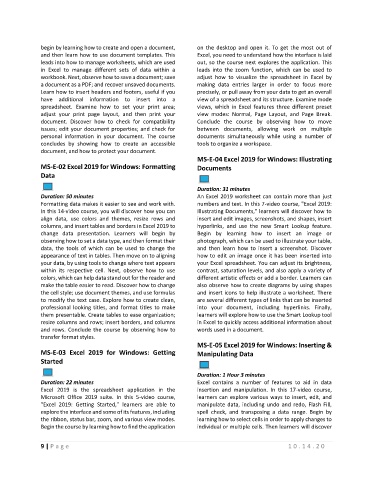Page 13 - Maintenance Course Catalog-MT
P. 13
begin by learning how to create and open a document, on the desktop and open it. To get the most out of
and then learn how to use document templates. This Excel, you need to understand how the interface is laid
leads into how to manage worksheets, which are used out, so the course next explores the application. This
in Excel to manage different sets of data within a leads into the zoom function, which can be used to
workbook. Next, observe how to save a document; save adjust how to visualize the spreadsheet in Excel by
a document as a PDF; and recover unsaved documents. making data entries larger in order to focus more
Learn how to insert headers and footers, useful if you precisely, or pull away from your data to get an overall
have additional information to insert into a view of a spreadsheet and its structure. Examine mode
spreadsheet. Examine how to set your print area; views, which in Excel features three different preset
adjust your print page layout, and then print your view modes: Normal, Page Layout, and Page Break.
document. Discover how to check for compatibility Conclude the course by observing how to move
issues; edit your document properties; and check for between documents, allowing work on multiple
personal information in your document. The course documents simultaneously while using a number of
concludes by showing how to create an accessible tools to organize a workspace.
document, and how to protect your document.
MS-E-04 Excel 2019 for Windows: Illustrating
MS-E-02 Excel 2019 for Windows: Formatting Documents
Data
Duration: 31 minutes
Duration: 50 minutes An Excel 2019 worksheet can contain more than just
Formatting data makes it easier to see and work with. numbers and text. In this 7-video course, "Excel 2019:
In this 14-video course, you will discover how you can Illustrating Documents," learners will discover how to
align data, use colors and themes, resize rows and insert and edit images, screenshots, and shapes, insert
columns, and insert tables and borders in Excel 2019 to hyperlinks, and use the new Smart Lookup feature.
change data presentation. Learners will begin by Begin by learning how to insert an image or
observing how to set a data type, and then format their photograph, which can be used to illustrate your table,
data, the tools of which can be used to change the and then learn how to insert a screenshot. Discover
appearance of text in tables. Then move on to aligning how to edit an image once it has been inserted into
your data, by using tools to change where text appears your Excel spreadsheet. You can adjust its brightness,
within its respective cell. Next, observe how to use contrast, saturation levels, and also apply a variety of
colors, which can help data stand out for the reader and different artistic effects or add a border. Learners can
make the table easier to read. Discover how to change also observe how to create diagrams by using shapes
the cell style; use document themes, and use formulas and insert icons to help illustrate a worksheet. There
to modify the text case. Explore how to create clean, are several different types of links that can be inserted
professional looking titles, and format titles to make into your document, including hyperlinks. Finally,
them presentable. Create tables to ease organization; learners will explore how to use the Smart Lookup tool
resize columns and rows; insert borders, and columns in Excel to quickly access additional information about
and rows. Conclude the course by observing how to words used in a document.
transfer format styles.
MS-E-05 Excel 2019 for Windows: Inserting &
MS-E-03 Excel 2019 for Windows: Getting Manipulating Data
Started
Duration: 1 Hour 3 minutes
Duration: 22 minutes Excel contains a number of features to aid in data
Excel 2019 is the spreadsheet application in the insertion and manipulation. In this 17-video course,
Microsoft Office 2019 suite. In this 5-video course, learners can explore various ways to insert, edit, and
"Excel 2019: Getting Started," learners are able to manipulate data, including undo and redo, Flash Fill,
explore the interface and some of its features, including spell check, and transposing a data range. Begin by
the ribbon, status bar, zoom, and various view modes. learning how to select cells in order to apply changes to
Begin the course by learning how to find the application individual or multiple cells. Then learners will discover
9 | P a g e 1 0 . 1 4 . 2 0