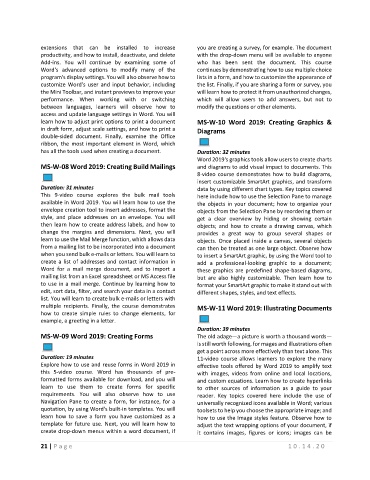Page 25 - Maintenance Course Catalog-MT
P. 25
extensions that can be installed to increase you are creating a survey, for example. The document
productivity, and how to install, deactivate, and delete with the drop-down menu will be available to anyone
Add-ins. You will continue by examining some of who has been sent the document. This course
Word's advanced options to modify many of the continues by demonstrating how to use multiple choice
program's display settings. You will also observe how to lists in a form, and how to customize the appearance of
customize Word's user and input behavior, including the list. Finally, if you are sharing a form or survey, you
the Mini Toolbar, and instant previews to improve your will learn how to protect it from unauthorized changes,
performance. When working with or switching which will allow users to add answers, but not to
between languages, learners will observe how to modify the questions or other elements.
access and update language settings in Word. You will
learn how to adjust print options to print a document MS-W-10 Word 2019: Creating Graphics &
in draft form, adjust scale settings, and how to print a Diagrams
double-sided document. Finally, examine the Office
ribbon, the most important element in Word, which
has all the tools used when creating a document. Duration: 32 minutes
Word 2019's graphics tools allow users to create charts
MS-W-08 Word 2019: Creating Build Mailings and diagrams to add visual impact to documents. This
8-video course demonstrates how to build diagrams,
insert customizable SmartArt graphics, and transform
Duration: 31 minutes data by using different chart types. Key topics covered
This 9-video course explores the bulk mail tools here include how to use the Selection Pane to manage
available in Word 2019. You will learn how to use the the objects in your document; how to organize your
envelope creation tool to insert addresses, format the objects from the Selection Pane by reordering them or
style, and place addresses on an envelope. You will get a clear overview by hiding or showing certain
then learn how to create address labels, and how to objects; and how to create a drawing canvas, which
change the margins and dimensions. Next, you will provides a great way to group several shapes or
learn to use the Mail Merge function, which allows data objects. Once placed inside a canvas, several objects
from a mailing list to be incorporated into a document can then be treated as one large object. Observe how
when you send bulk e-mails or letters. You will learn to to insert a SmartArt graphic, by using the Word tool to
create a list of addresses and contact information in add a professional-looking graphic to a document;
Word for a mail merge document, and to import a these graphics are predefined shape-based diagrams,
mailing list from an Excel spreadsheet or MS Access file but are also highly customizable. Then learn how to
to use in a mail merge. Continue by learning how to format your SmartArt graphic to make it stand out with
edit, sort data, filter, and search your data in a contact different shapes, styles, and text effects.
list. You will learn to create bulk e-mails or letters with
multiple recipients. Finally, the course demonstrates MS-W-11 Word 2019: Illustrating Documents
how to create simple rules to change elements, for
example, a greeting in a letter.
Duration: 39 minutes
MS-W-09 Word 2019: Creating Forms The old adage—a picture is worth a thousand words—
is still worth following, for mages and illustrations often
get a point across more effectively than text alone. This
Duration: 19 minutes 11-video course allows learners to explore the many
Explore how to use and reuse forms in Word 2019 in effective tools offered by Word 2019 to amplify text
this 5-video course. Word has thousands of pre- with images, videos from online and local locations,
formatted forms available for download, and you will and custom equations. Learn how to create hyperlinks
learn to use them to create forms for specific to other sources of information as a guide to your
requirements. You will also observe how to use reader. Key topics covered here include the use of
Navigation Pane to create a form, for instance, for a universally recognized icons available in Word; various
quotation, by using Word's built-in templates. You will toolsets to help you choose the appropriate image; and
learn how to save a form you have customized as a how to use the Image styles feature. Observe how to
template for future use. Next, you will learn how to adjust the text wrapping options of your document, if
create drop-down menus within a word document, if it contains images, figures or icons; images can be
21 | P a g e 1 0 . 1 4 . 2 0