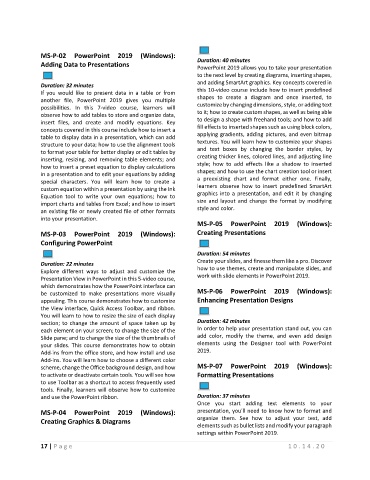Page 21 - Maintenance Course Catalog-MT
P. 21
MS-P-02 PowerPoint 2019 (Windows):
Adding Data to Presentations Duration: 40 minutes
PowerPoint 2019 allows you to take your presentation
to the next level by creating diagrams, inserting shapes,
Duration: 32 minutes and adding SmartArt graphics. Key concepts covered in
this 10-video course include how to insert predefined
If you would like to present data in a table or from
another file, PowerPoint 2019 gives you multiple shapes to create a diagram and once inserted, to
possibilities. In this 7-video course, learners will customize by changing dimensions, style, or adding text
observe how to add tables to store and organize data, to it; how to create custom shapes, as well as being able
to design a shape with freehand tools; and how to add
insert files, and create and modify equations. Key
fill effects to inserted shapes such as using block colors,
concepts covered in this course include how to insert a
table to display data in a presentation, which can add applying gradients, adding pictures, and even bitmap
structure to your data; how to use the alignment tools textures. You will learn how to customize your shapes
to format your table for better display or edit tables by and text boxes by changing the border styles, by
creating thicker lines, colored lines, and adjusting line
inserting, resizing, and removing table elements; and
how to insert a preset equation to display calculations style; how to add effects like a shadow to inserted
in a presentation and to edit your equations by adding shapes; and how to use the chart creation tool or insert
special characters. You will learn how to create a a preexisting chart and format either one. Finally,
learners observe how to insert predefined SmartArt
custom equation within a presentation by using the Ink
graphics into a presentation, and edit it by changing
Equation tool to write your own equations; how to
import charts and tables from Excel; and how to insert size and layout and change the format by modifying
an existing file or newly created file of other formats style and color.
into your presentation.
MS-P-05 PowerPoint 2019 (Windows):
MS-P-03 PowerPoint 2019 (Windows): Creating Presentations
Configuring PowerPoint
Duration: 54 minutes
Create your slides, and finesse them like a pro. Discover
Duration: 22 minutes
Explore different ways to adjust and customize the how to use themes, create and manipulate slides, and
work with slide elements in PowerPoint 2019.
Presentation View in PowerPoint in this 5-video course,
which demonstrates how the PowerPoint interface can
be customized to make presentations more visually MS-P-06 PowerPoint 2019 (Windows):
appealing. This course demonstrates how to customize Enhancing Presentation Designs
the View interface, Quick Access Toolbar, and ribbon.
You will learn to how to resize the size of each display
section; to change the amount of space taken up by Duration: 42 minutes
each element on your screen; to change the size of the In order to help your presentation stand out, you can
Slide pane; and to change the size of the thumbnails of add color, modify the theme, and even add design
your slides. This course demonstrates how to obtain elements using the Designer tool with PowerPoint
Add-ins from the office store, and how install and use 2019.
Add-ins. You will learn how to choose a different color
scheme, change the Office background design, and how MS-P-07 PowerPoint 2019 (Windows):
to activate or deactivate certain tools. You will see how Formatting Presentations
to use Toolbar as a shortcut to access frequently used
tools. Finally, learners will observe how to customize
and use the PowerPoint ribbon. Duration: 37 minutes
Once you start adding text elements to your
MS-P-04 PowerPoint 2019 (Windows): presentation, you'll need to know how to format and
organize them. See how to adjust your text, add
Creating Graphics & Diagrams
elements such as bullet lists and modify your paragraph
settings within PowerPoint 2019.
17 | P a g e 1 0 . 1 4 . 2 0