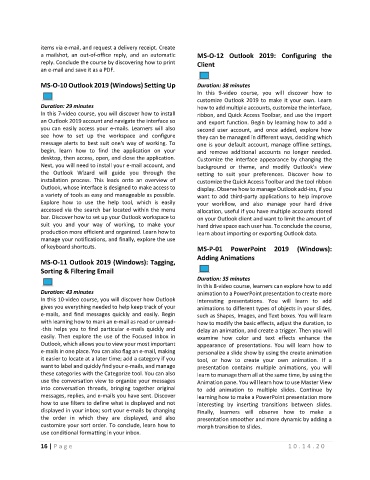Page 20 - Maintenance Course Catalog-MT
P. 20
items via e-mail, and request a delivery receipt. Create
a mailshot, an out-of-office reply, and an automatic MS-O-12 Outlook 2019: Configuring the
reply. Conclude the course by discovering how to print Client
an e-mail and save it as a PDF.
MS-O-10 Outlook 2019 (Windows) Setting Up Duration: 38 minutes
In this 9-video course, you will discover how to
customize Outlook 2019 to make it your own. Learn
Duration: 29 minutes how to add multiple accounts, customize the interface,
In this 7-video course, you will discover how to install ribbon, and Quick Access Toolbar, and use the import
an Outlook 2019 account and navigate the interface so and export function. Begin by learning how to add a
you can easily access your e-mails. Learners will also second user account, and once added, explore how
see how to set up the workspace and configure they can be managed in different ways, deciding which
message alerts to best suit one's way of working. To one is your default account, manage offline settings,
begin, learn how to find the application on your and remove additional accounts no longer needed.
desktop, then access, open, and close the application. Customize the interface appearance by changing the
Next, you will need to install your e-mail account, and background or theme, and modify Outlook's view
the Outlook Wizard will guide you through the setting to suit your preferences. Discover how to
installation process. This leads onto an overview of customize the Quick Access Toolbar and the tool ribbon
Outlook, whose interface is designed to make access to display. Observe how to manage Outlook add-ins, if you
a variety of tools as easy and manageable as possible. want to add third-party applications to help improve
Explore how to use the help tool, which is easily your workflow, and also manage your hard drive
accessed via the search bar located within the menu allocation, useful if you have multiple accounts stored
bar. Discover how to set up your Outlook workspace to on your Outlook client and want to limit the amount of
suit you and your way of working, to make your hard drive space each user has. To conclude the course,
production more efficient and organized. Learn how to learn about importing or exporting Outlook data.
manage your notifications, and finally, explore the use
of keyboard shortcuts. MS-P-01 PowerPoint 2019 (Windows):
Adding Animations
MS-O-11 Outlook 2019 (Windows): Tagging,
Sorting & Filtering Email
Duration: 35 minutes
In this 8-video course, learners can explore how to add
Duration: 43 minutes animation to a PowerPoint presentation to create more
In this 10-video course, you will discover how Outlook interesting presentations. You will learn to add
gives you everything needed to help keep track of your animations to different types of objects in your slides,
e-mails, and find messages quickly and easily. Begin such as Shapes, Images, and Text boxes. You will learn
with learning how to mark an e-mail as read or unread- how to modify the basic effects, adjust the duration, to
-this helps you to find particular e-mails quickly and delay an animation, and create a trigger. Then you will
easily. Then explore the use of the Focused Inbox in examine how color and text effects enhance the
Outlook, which allows you to view your most important appearance of presentations. You will learn how to
e-mails in one place. You can also flag an e-mail, making personalize a slide show by using the create animation
it easier to locate at a later time; add a category if you tool, or how to create your own animation. If a
want to label and quickly find your e-mails, and manage presentation contains multiple animations, you will
these categories with the Categorize tool. You can also learn to manage them all at the same time, by using the
use the conversation view to organize your messages Animation pane. You will learn how to use Master View
into conversation threads, bringing together original to add animation to multiple slides. Continue by
messages, replies, and e-mails you have sent. Discover learning how to make a PowerPoint presentation more
how to use filters to define what is displayed and not interesting by inserting transitions between slides.
displayed in your inbox; sort your e-mails by changing Finally, learners will observe how to make a
the order in which they are displayed, and also presentation smoother and more dynamic by adding a
customize your sort order. To conclude, learn how to morph transition to slides.
use conditional formatting in your inbox.
16 | P a g e 1 0 . 1 4 . 2 0