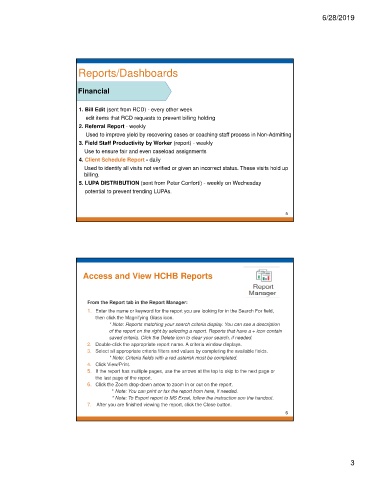Page 100 - Clinical Managers Orientation Binder
P. 100
6/28/2019
Reports/Dashboards
Financial
1. Bill Edit (sent from RCD) - every other week
edit items that RCD requests to prevent billing holding
2. Referral Report - weekly
Used to improve yield by recovering cases or coaching staff process in Non-Admitting
3. Field Staff Productivity by Worker (report) - weekly
Use to ensure fair and even caseload assignments
4. Client Schedule Report - daily
Used to identify all visits not verified or given an incorrect status. These visits hold up
billing.
5. LUPA DISTRIBUTION (sent from Peter Conforti) - weekly on Wednesday
potential to prevent trending LUPAs.
5
Access and View HCHB Reports
From the Report tab in the Report Manager:
1. Enter the name or keyword for the report you are looking for in the Search For field,
then click the Magnifying Glass icon.
* Note: Reports matching your search criteria display. You can see a description
of the report on the right by selecting a report. Reports that have a + icon contain
saved criteria. Click the Delete icon to clear your search, if needed.
2. Double-click the appropriate report name. A criteria window displays.
3. Select all appropriate criteria filters and values by completing the available fields.
* Note: Criteria fields with a red asterisk must be completed.
4. Click View/Print.
5. If the report has multiple pages, use the arrows at the top to skip to the next page or
the last page of the report.
6. Click the Zoom drop-down arrow to zoom in or out on the report.
* Note: You can print or fax the report from here, if needed.
* Note: To Export report to MS Excel, follow the instruction son the handout.
7. After you are finished viewing the report, click the Close button.
6
3