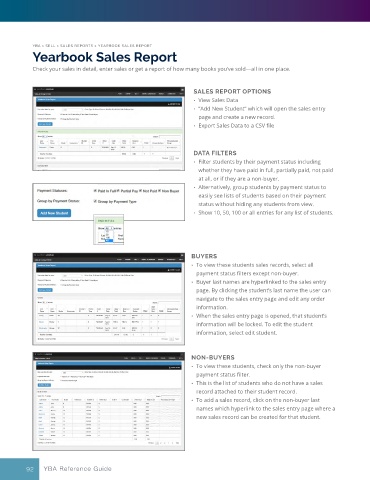Page 92 - YBA & Layout Pro_2021 Guide
P. 92
YBA > SELL > SALES REPORTS > YEARBOOK SALES REPORT
Yearbook Sales Report
Check your sales in detail, enter sales or get a report of how many books you’ve sold—all in one place.
SALES REPORT OPTIONS
• View Sales Data
• “Add New Student” which will open the sales entry
page and create a new record.
• Export Sales Data to a CSV file
DATA FILTERS
• Filter students by their payment status including
whether they have paid in full, partially paid, not paid
at all, or if they are a non-buyer.
• Alternatively, group students by payment status to
easily see lists of students based on their payment
status without hiding any students from view.
• Show 10, 50, 100 or all entries for any list of students.
BUYERS
• To view these students sales records, select all
payment status filters except non-buyer.
• Buyer last names are hyperlinked to the sales entry
page. By clicking the student’s last name the user can
navigate to the sales entry page and edit any order
information.
• When the sales entry page is opened, that student’s
information will be locked. To edit the student
information, select edit student.
NON-BUYERS
• To view these students, check only the non-buyer
payment status filter.
• This is the list of students who do not have a sales
record attached to their student record.
• To add a sales record, click on the non-buyer last
names which hyperlink to the sales entry page where a
new sales record can be created for that student.
92 YBA Reference Guide