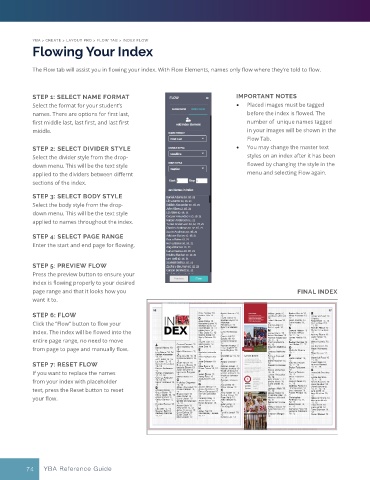Page 69 - Layout Pro_YBA Guide (Adviser Overview)
P. 69
YBA > CREATE > LAYOUT PRO > FLOW TAB > INDEX FLOW
Flowing Your Index
The Flow tab will assist you in flowing your index. With Flow Elements, names only flow where they’re told to flow.
STEP 1: SELECT NAME FORMAT IMPORTANT NOTES
Select the format for your student’s • Placed images must be tagged
names. There are options for first last, before the index is flowed. The
first middle last, last first, and last first number of unique names tagged
middle. in your images will be shown in the
Flow Tab.
STEP 2: SELECT DIVIDER STYLE • You may change the master text
Select the divider style from the drop- styles on an index after it has been
down menu. This will be the text style flowed by changing the style in the
applied to the dividers between differnt menu and selecting Flow again.
sections of the index.
STEP 3: SELECT BODY STYLE
Select the body style from the drop-
down menu. This will be the text style
applied to names throughout the index.
STEP 4: SELECT PAGE RANGE
Enter the start and end page for flowing.
STEP 5: PREVIEW FLOW
Press the preview button to ensure your
index is flowing properly to your desired
page range and that it looks how you FINAL INDEX
want it to.
STEP 6: FLOW
Click the “Flow” button to flow your
index. The index will be flowed into the
entire page range, no need to move
from page to page and manually flow.
STEP 7: RESET FLOW
If you want to replace the names
from your index with placeholder
text, press the Reset button to reset
your flow.
74 YBA Reference Guide