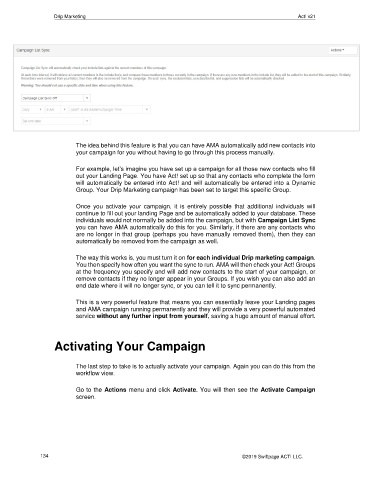Page 134 - Act! Marketing Automation User Guide
P. 134
Drip Marketing Act! v21
The idea behind this feature is that you can have AMA automatically add new contacts into
your campaign for you without having to go through this process manually.
For example, let’s imagine you have set up a campaign for all those new contacts who fill
out your Landing Page. You have Act! set up so that any contacts who complete the form
will automatically be entered into Act! and will automatically be entered into a Dynamic
Group. Your Drip Marketing campaign has been set to target this specific Group.
Once you activate your campaign, it is entirely possible that additional individuals will
continue to fill out your landing Page and be automatically added to your database. These
individuals would not normally be added into the campaign, but with Campaign List Sync
you can have AMA automatically do this for you. Similarly, if there are any contacts who
are no longer in that group (perhaps you have manually removed them), then they can
automatically be removed from the campaign as well.
The way this works is, you must turn it on for each individual Drip marketing campaign.
You then specify how often you want the sync to run. AMA will then check your Act! Groups
at the frequency you specify and will add new contacts to the start of your campaign, or
remove contacts if they no longer appear in your Groups. If you wish you can also add an
end date where it will no longer sync, or you can tell it to sync permanently.
This is a very powerful feature that means you can essentially leave your Landing pages
and AMA campaign running permanently and they will provide a very powerful automated
service without any further input from yourself, saving a huge amount of manual effort.
Activating Your Campaign
The last step to take is to actually activate your campaign. Again you can do this from the
workflow view.
Go to the Actions menu and click Activate. You will then see the Activate Campaign
screen.
134 ©2019 Swiftpage ACT! LLC.