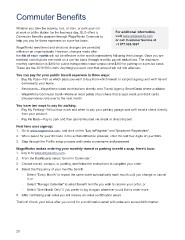Page 32 - Example
P. 32
Commuter Beneits
Whether you take the subway, bus, or train, or park your car
at work or at the station for the business day, GLG offers a For additional information,
Commuter Beneits program through WageWorks Commute to visit www.wageworks.com
help you pay for these expenses on a pre-tax basis. or call Customer Service at
+1 877.924.3967
WageWorks enrollment and elections changes are permitted
online on an ongoing basis. However, changes made after
the 4th of each month will not be effective in the month immediately following that change. Once you are
enrolled, contributions are made on a pre-tax basis through monthly payroll deductions. The maximum
monthly contribution is $260 for public transportation and vanpool and $260 for parking on a pre-tax basis.
These are the 2019 IRS Limits. Anything you elect over that amount will roll into after-tax.
You can pay for your public transit expenses in three ways:
> Buy My Pass—Tell us which pass you want to buy from which transit or vanpool agency and we’ll have it
delivered to your home.
> Smartcards—WageWorks loads contributions directly onto Transit Agency SmartCards where available.
> WageWorks Commuter Card—Works at most points of purchase that accept credit and debit cards.
Unused money rolls over to the next month.
You have two ways to pay for parking:
> Pay My Parking—Tell us how much and when to pay your parking garage and we’ll send a check directly
from your account.
> Pay Me Back—Pay to park and then get reimbursed via check or direct deposit.
First time user sign-up:
1. Go to www.wageworks.com, and click on the “Log In/Register” and “Employee Registration”.
2. When asked for your ID Code in the self-identiication process, enter the last four digits of your SSN.
3. Step through the Proile setup process and create a username and password.
WageWorks makes ordering your monthly transit or parking beneit a snap. Here’s how:
1. Log in to www.wageworks.com.
2. From the Dashboard, select “Enroll In Commuter.”
3. Choose transit, vanpool, or parking, and follow the instructions to complete your order.
4. Select the frequency of your monthly beneit.
• Select “Every Month” to repeat the same order automatically each month until you change or cancel
it, or
• Select “Manage Calendar” to select beneit months you wish to receive your order, or
• Select “One Month Only” if you prefer to log in again whenever you’d like to order more.
5. After conirming your order you will receive an order conirmation email.
That’s it! Check your inbox after you enroll for a conirmation email with order and account information.
28
Whether you take the subway, bus, or train, or park your car
at work or at the station for the business day, GLG offers a For additional information,
Commuter Beneits program through WageWorks Commute to visit www.wageworks.com
help you pay for these expenses on a pre-tax basis. or call Customer Service at
+1 877.924.3967
WageWorks enrollment and elections changes are permitted
online on an ongoing basis. However, changes made after
the 4th of each month will not be effective in the month immediately following that change. Once you are
enrolled, contributions are made on a pre-tax basis through monthly payroll deductions. The maximum
monthly contribution is $260 for public transportation and vanpool and $260 for parking on a pre-tax basis.
These are the 2019 IRS Limits. Anything you elect over that amount will roll into after-tax.
You can pay for your public transit expenses in three ways:
> Buy My Pass—Tell us which pass you want to buy from which transit or vanpool agency and we’ll have it
delivered to your home.
> Smartcards—WageWorks loads contributions directly onto Transit Agency SmartCards where available.
> WageWorks Commuter Card—Works at most points of purchase that accept credit and debit cards.
Unused money rolls over to the next month.
You have two ways to pay for parking:
> Pay My Parking—Tell us how much and when to pay your parking garage and we’ll send a check directly
from your account.
> Pay Me Back—Pay to park and then get reimbursed via check or direct deposit.
First time user sign-up:
1. Go to www.wageworks.com, and click on the “Log In/Register” and “Employee Registration”.
2. When asked for your ID Code in the self-identiication process, enter the last four digits of your SSN.
3. Step through the Proile setup process and create a username and password.
WageWorks makes ordering your monthly transit or parking beneit a snap. Here’s how:
1. Log in to www.wageworks.com.
2. From the Dashboard, select “Enroll In Commuter.”
3. Choose transit, vanpool, or parking, and follow the instructions to complete your order.
4. Select the frequency of your monthly beneit.
• Select “Every Month” to repeat the same order automatically each month until you change or cancel
it, or
• Select “Manage Calendar” to select beneit months you wish to receive your order, or
• Select “One Month Only” if you prefer to log in again whenever you’d like to order more.
5. After conirming your order you will receive an order conirmation email.
That’s it! Check your inbox after you enroll for a conirmation email with order and account information.
28