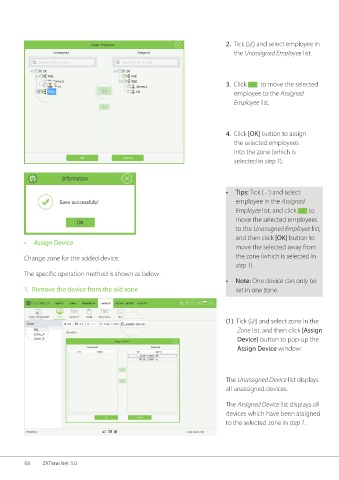Page 75 - ZKTime.net3_.0-Software-User-Manual-V1.0
P. 75
2. Tick ( ) and select employee in
the Unassigned Employee list.
3. Click to move the selected
employee to the Assigned
Employee list.
4. Click [OK] button to assign
the selected employees
into the zone (which is
selected in step 1).
• Tips: Tick ( ) and select
employee in the Assigned
Employee list, and click to
move the selected employees
to the Unassigned Employee list,
and then click [OK] button to
• Assign Device
move the selected away from
Change zone for the added device. the zone (which is selected in
step 1).
The specific operation method is shown as below:
• Note: One device can only be
1. Remove the device from the old zone set in one zone.
(1) Tick ( ) and select zone in the
Zone list, and then click [Assign
Device] button to pop-up the
Assign Device window:
The Unassigned Device list displays
all unassigned devices.
The Assigned Device list displays all
devices which have been assigned
to the selected zone in step 1.
68 ZKTime.Net 3.0