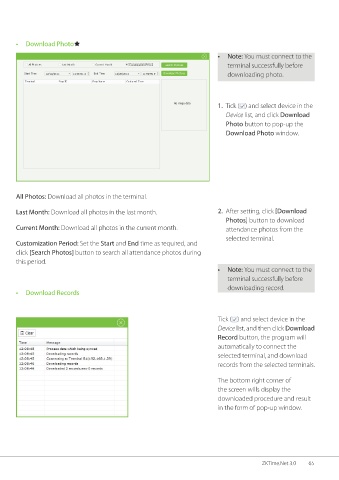Page 72 - ZKTime.net3_.0-Software-User-Manual-V1.0
P. 72
• Download Photo
• Note: You must connect to the
terminal successfully before
downloading photo.
1. Tick ( ) and select device in the
Device list, and click Download
Photo button to pop-up the
Download Photo window.
All Photos: Download all photos in the terminal.
Last Month: Download all photos in the last month. 2. After setting, click [Download
Photos] button to download
Current Month: Download all photos in the current month. attendance photos from the
selected terminal.
Customization Period: Set the Start and End time as required, and
click [Search Photos] button to search all attendance photos during
this period.
• Note: You must connect to the
terminal successfully before
downloading record.
• Download Records
Tick ( ) and select device in the
Device list, and then click Download
Record button, the program will
automatically to connect the
selected terminal, and download
records from the selected terminals.
The bottom right corner of
the screen wills display the
downloaded procedure and result
in the form of pop-up window.
ZKTime.Net 3.0 65