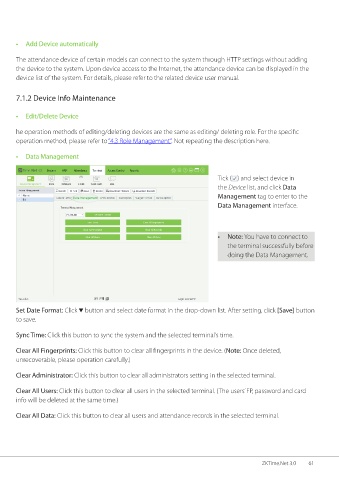Page 68 - ZKTime.net3_.0-Software-User-Manual-V1.0
P. 68
• Add Device automatically
The attendance device of certain models can connect to the system through HTTP settings without adding
the device to the system. Upon device access to the Internet, the attendance device can be displayed in the
device list of the system. For details, please refer to the related device user manual.
7.1.2 Device Info Maintenance
• Edit/Delete Device
he operation methods of editing/deleting devices are the same as editing/ deleting role. For the specific
operation method, please refer to “4.3 Role Management”. Not repeating the description here.
• Data Management
Tick ( ) and select device in
the Device list, and click Data
Management tag to enter to the
Data Management interface.
• Note: You have to connect to
the terminal successfully before
doing the Data Management.
Set Date Format: Click button and select date format in the drop-down list. After setting, click [Save] button
to save.
Sync Time: Click this button to sync the system and the selected terminal’s time.
Clear All Fingerprints: Click this button to clear all fingerprints in the device. (Note: Once deleted,
unrecoverable, please operation carefully.)
Clear Administrator: Click this button to clear all administrators setting in the selected terminal.
Clear All Users: Click this button to clear all users in the selected terminal. (The users’ FP, password and card
info will be deleted at the same time.)
Clear All Data: Click this button to clear all users and attendance records in the selected terminal.
ZKTime.Net 3.0 61