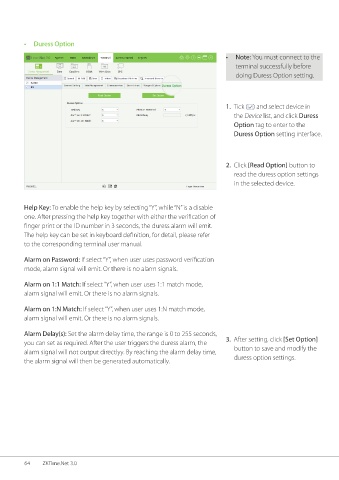Page 71 - ZKTime.net3_.0-Software-User-Manual-V1.0
P. 71
• Duress Option
• Note: You must connect to the
terminal successfully before
doing Duress Option setting.
1. Tick ( ) and select device in
the Device list, and click Duress
Option tag to enter to the
Duress Option setting interface.
2. Click [Read Option] button to
read the duress option settings
in the selected device.
Help Key: To enable the help key by selecting “Y”, while “N” is a disable
one. After pressing the help key together with either the verification of
finger print or the ID number in 3 seconds, the duress alarm will emit.
The help key can be set in keyboard definition, for detail, please refer
to the corresponding terminal user manual.
Alarm on Password: If select “Y”, when user uses password verification
mode, alarm signal will emit. Or there is no alarm signals.
Alarm on 1:1 Match: If select “Y”, when user uses 1:1 match mode,
alarm signal will emit. Or there is no alarm signals.
Alarm on 1:N Match: If select “Y”, when user uses 1:N match mode,
alarm signal will emit. Or there is no alarm signals.
Alarm Delay(s): Set the alarm delay time, the range is 0 to 255 seconds,
you can set as required. After the user triggers the duress alarm, the 3. After setting, click [Set Option]
alarm signal will not output directlyy. By reaching the alarm delay time, button to save and modify the
the alarm signal will then be generated automatically. duress option settings.
64 ZKTime.Net 3.0