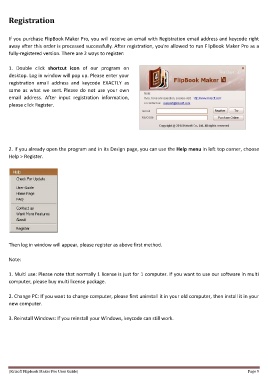Page 9 - Help
P. 9
Registration
If you purchase FlipBook Maker Pro, you will receive an email with Registration email address and keycode right
away after this order is processed successfully. After registration, you're allowed to run FlipBook Maker Pro as a
fully-registered version. There are 2 ways to register:
1. Double click shortcut icon of our program on
desktop. Log in window will pop up. Please enter your
registration email address and keycode EXACTLY as
same as what we sent. Please do not use your own
email address. After input registration information,
please click Register.
2. If you already open the program and in its Design page, you can use the Help menu in left top corner, choose
Help > Register.
Then log in window will appear, please register as above first method.
Note:
1. Multi use: Please note that normally 1 license is just for 1 computer. If you want to use our software in multi
computer, please buy multi license package.
2. Change PC: If you want to change computer, please first uninstall it in your old computer, then install it in your
new computer.
3. Reinstall Windows: If you reinstall your Windows, keycode can still work.
[Kvisoft Flipbook Maker Pro User Guide] Page 9