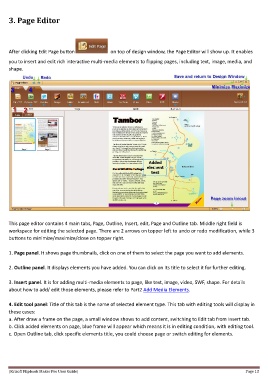Page 12 - Help
P. 12
3. Page Editor
After clicking Edit Page button on top of design window, the Page Editor will show up. It enables
you to insert and edit rich interactive multi-media elements to flipping pages, including text, image, media, and
shape.
This page editor contains 4 main tabs, Page, Outline, Insert, edit, Page and Outline tab. Middle right field is
workspace for editing the selected page. There are 2 arrows on topper left to undo or redo modification, while 3
buttons to minimize/maximize/close on topper right.
1. Page panel. It shows page thumbnails, click on one of them to select the page you want to add elements.
2. Outline panel. It displays elements you have added. You can click on its title to select it for further editing.
3. Insert panel. It is for adding multi-media elements to page, like text, image, video, SWF, shape. For details
about how to add/ edit those elements, please refer to Part2 Add Media Elements.
4. Edit tool panel: Title of this tab is the name of selected element type. This tab with editing tools will display in
these cases:
a. After draw a frame on the page, a small window shows to add content, switching to Edit tab from Insert tab.
b. Click added elements on page, blue frame will appear which means it is in editing condition, with editing tool.
c. Open Outline tab, click specific elements title, you could choose page or switch editing for elements.
[Kvisoft Flipbook Maker Pro User Guide] Page 12