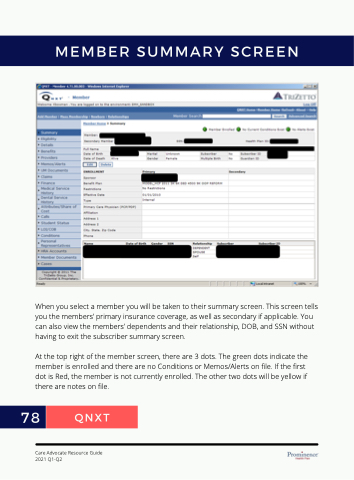Page 80 - PHP CA Resource Guide
P. 80
When you select a member you will be taken to their summary screen. This screen tells you the members’ primary insurance coverage, as well as secondary if applicable. You can also view the members’ dependents and their relationship, DOB, and SSN without having to exit the subscriber summary screen.
At the top right of the member screen, there are 3 dots. The green dots indicate the member is enrolled and there are no Conditions or Memos/Alerts on file. If the first dot is Red, the member is not currently enrolled. The other two dots will be yellow if there are notes on file.
Care Advocate Resource Guide 2021 Q1-Q2
NEERCS YRAMMUS REBMEM
TXNQ
87