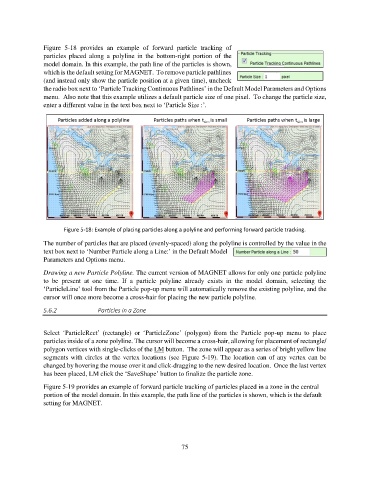Page 75 - manual_V5_11_9_2018_Html5
P. 75
Figure 5-18 provides an example of forward particle tracking of
particles placed along a polyline in the bottom-right portion of the
model domain. In this example, the path line of the particles is shown,
which is the default setting for MAGNET. To remove particle pathlines
(and instead only show the particle position at a given time), uncheck
the radio box next to ‘Particle Tracking Continuous Pathlines’ in the Default Model Parameters and Options
menu. Also note that this example utilizes a default particle size of one pixel. To change the particle size,
enter a different value in the text box next to ‘Particle Size :’.
Figure 5-18: Example of placing particles along a polyline and performing forward particle tracking.
The number of particles that are placed (evenly-spaced) along the polyline is controlled by the value in the
text box next to ‘Number Particle along a Line:’ in the Default Model
Parameters and Options menu.
Drawing a new Particle Polyline. The current version of MAGNET allows for only one particle polyline
to be present at one time. If a particle polyline already exists in the model domain, selecting the
‘ParticleLine’ tool from the Particle pop-up menu will automatically remove the existing polyline, and the
cursor will once more become a cross-hair for placing the new particle polyline.
5.6.2 Particles in a Zone
Select ‘ParticleRect’ (rectangle) or ‘ParticleZone’ (polygon) from the Particle pop-up menu to place
particles inside of a zone polyline. The cursor will become a cross-hair, allowing for placement of rectangle/
polygon vertices with single-clicks of the LM button. The zone will appear as a series of bright yellow line
segments with circles at the vertex locations (see Figure 5-19). The location can of any vertex can be
changed by hovering the mouse over it and click-dragging to the new desired location. Once the last vertex
has been placed, LM click the ‘SaveShape’ button to finalize the particle zone.
Figure 5-19 provides an example of forward particle tracking of particles placed in a zone in the central
portion of the model domain. In this example, the path line of the particles is shown, which is the default
setting for MAGNET.
75