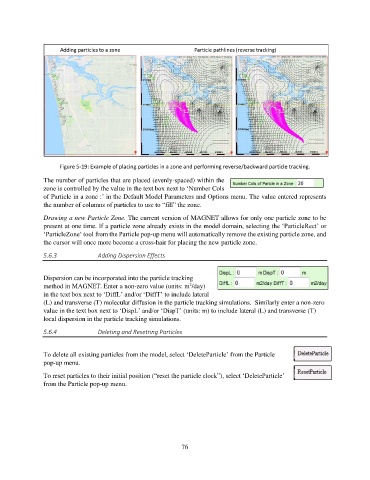Page 76 - manual_V5_11_9_2018_Html5
P. 76
Figure 5-19: Example of placing particles in a zone and performing reverse/backward particle tracking.
The number of particles that are placed (evenly-spaced) within the
zone is controlled by the value in the text box next to ‘Number Cols
of Particle in a zone :’ in the Default Model Parameters and Options menu. The value entered represents
the number of columns of particles to use to “fill” the zone.
Drawing a new Particle Zone. The current version of MAGNET allows for only one particle zone to be
present at one time. If a particle zone already exists in the model domain, selecting the ‘ParticleRect’ or
‘ParticleZone’ tool from the Particle pop-up menu will automatically remove the existing particle zone, and
the cursor will once more become a cross-hair for placing the new particle zone.
5.6.3 Adding Dispersion Effects
Dispersion can be incorporated into the particle tracking
2
method in MAGNET. Enter a non-zero value (units: m /day)
in the text box next to ‘DiffL’ and/or ‘DiffT’ to include lateral
(L) and transverse (T) molecular diffusion in the particle tracking simulations. Similarly enter a non-zero
value in the text box next to ‘DispL’ and/or ‘DispT’ (units: m) to include lateral (L) and transverse (T)
local dispersion in the particle tracking simulations.
5.6.4 Deleting and Resetting Particles
To delete all existing particles from the model, select ‘DeleteParticle’ from the Particle
pop-up menu.
To reset particles to their initial position (“reset the particle clock”), select ‘DeleteParticle’
from the Particle pop-up menu.
76