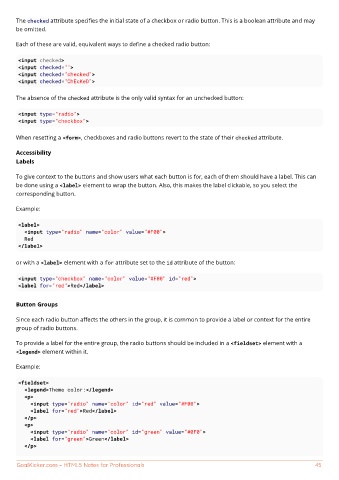Page 52 - HTML5 Notes for Professionals
P. 52
The checked attribute specifies the initial state of a checkbox or radio button. This is a boolean attribute and may
be omitted.
Each of these are valid, equivalent ways to define a checked radio button:
<input checked>
<input checked="">
<input checked="checked">
<input checked="ChEcKeD">
The absence of the checked attribute is the only valid syntax for an unchecked button:
<input type="radio">
<input type="checkbox">
When resetting a <form>, checkboxes and radio buttons revert to the state of their checked attribute.
Accessibility
Labels
To give context to the buttons and show users what each button is for, each of them should have a label. This can
be done using a <label> element to wrap the button. Also, this makes the label clickable, so you select the
corresponding button.
Example:
<label>
<input type="radio" name="color" value="#F00">
Red
</label>
or with a <label> element with a for attribute set to the id attribute of the button:
<input type="checkbox" name="color" value="#F00" id="red">
<label for="red">Red</label>
Button Groups
Since each radio button affects the others in the group, it is common to provide a label or context for the entire
group of radio buttons.
To provide a label for the entire group, the radio buttons should be included in a <fieldset> element with a
<legend> element within it.
Example:
<fieldset>
<legend>Theme color:</legend>
<p>
<input type="radio" name="color" id="red" value="#F00">
<label for="red">Red</label>
</p>
<p>
<input type="radio" name="color" id="green" value="#0F0">
<label for="green">Green</label>
</p>
GoalKicker.com – HTML5 Notes for Professionals 45