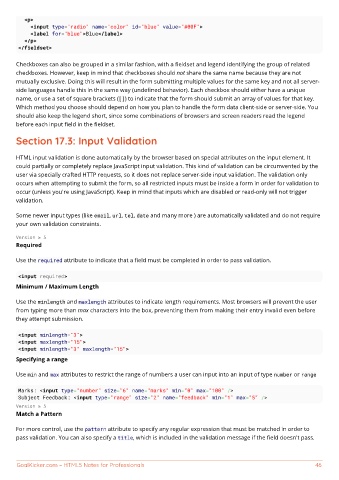Page 53 - HTML5 Notes for Professionals
P. 53
<p>
<input type="radio" name="color" id="blue" value="#00F">
<label for="blue">Blue</label>
</p>
</fieldset>
Checkboxes can also be grouped in a similar fashion, with a fieldset and legend identifying the group of related
checkboxes. However, keep in mind that checkboxes should not share the same name because they are not
mutually exclusive. Doing this will result in the form submitting multiple values for the same key and not all server-
side languages handle this in the same way (undefined behavior). Each checkbox should either have a unique
name, or use a set of square brackets ([]) to indicate that the form should submit an array of values for that key.
Which method you choose should depend on how you plan to handle the form data client-side or server-side. You
should also keep the legend short, since some combinations of browsers and screen readers read the legend
before each input field in the fieldset.
Section 17.3: Input Validation
HTML input validation is done automatically by the browser based on special attributes on the input element. It
could partially or completely replace JavaScript input validation. This kind of validation can be circumvented by the
user via specially crafted HTTP requests, so it does not replace server-side input validation. The validation only
occurs when attempting to submit the form, so all restricted inputs must be inside a form in order for validation to
occur (unless you're using JavaScript). Keep in mind that inputs which are disabled or read-only will not trigger
validation.
Some newer input types (like email, url, tel, date and many more ) are automatically validated and do not require
your own validation constraints.
Version ≥ 5
Required
Use the required attribute to indicate that a field must be completed in order to pass validation.
<input required>
Minimum / Maximum Length
Use the minlength and maxlength attributes to indicate length requirements. Most browsers will prevent the user
from typing more than max characters into the box, preventing them from making their entry invalid even before
they attempt submission.
<input minlength="3">
<input maxlength="15">
<input minlength="3" maxlength="15">
Specifying a range
Use min and max attributes to restrict the range of numbers a user can input into an input of type number or range
Marks: <input type="number" size="6" name="marks" min="0" max="100" />
Subject Feedback: <input type="range" size="2" name="feedback" min="1" max="5" />
Version ≥ 5
Match a Pattern
For more control, use the pattern attribute to specify any regular expression that must be matched in order to
pass validation. You can also specify a title, which is included in the validation message if the field doesn't pass.
GoalKicker.com – HTML5 Notes for Professionals 46