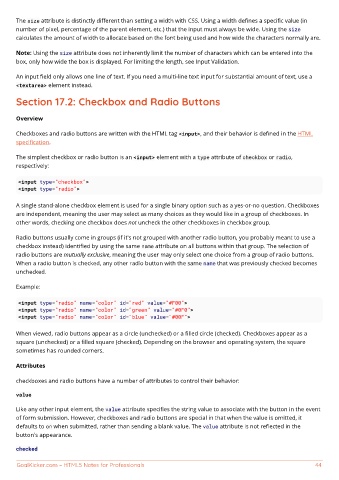Page 51 - HTML5 Notes for Professionals
P. 51
The size attribute is distinctly different than setting a width with CSS. Using a width defines a specific value (in
number of pixel, percentage of the parent element, etc.) that the input must always be wide. Using the size
calculates the amount of width to allocate based on the font being used and how wide the characters normally are.
Note: Using the size attribute does not inherently limit the number of characters which can be entered into the
box, only how wide the box is displayed. For limiting the length, see Input Validation.
An input field only allows one line of text. If you need a multi-line text input for substantial amount of text, use a
<textarea> element instead.
Section 17.2: Checkbox and Radio Buttons
Overview
Checkboxes and radio buttons are written with the HTML tag <input>, and their behavior is defined in the HTML
specification.
The simplest checkbox or radio button is an <input> element with a type attribute of checkbox or radio,
respectively:
<input type="checkbox">
<input type="radio">
A single stand-alone checkbox element is used for a single binary option such as a yes-or-no question. Checkboxes
are independent, meaning the user may select as many choices as they would like in a group of checkboxes. In
other words, checking one checkbox does not uncheck the other checkboxes in checkbox group.
Radio buttons usually come in groups (if it's not grouped with another radio button, you probably meant to use a
checkbox instead) identified by using the same name attribute on all buttons within that group. The selection of
radio buttons are mutually exclusive, meaning the user may only select one choice from a group of radio buttons.
When a radio button is checked, any other radio button with the same name that was previously checked becomes
unchecked.
Example:
<input type="radio" name="color" id="red" value="#F00">
<input type="radio" name="color" id="green" value="#0F0">
<input type="radio" name="color" id="blue" value="#00F">
When viewed, radio buttons appear as a circle (unchecked) or a filled circle (checked). Checkboxes appear as a
square (unchecked) or a filled square (checked). Depending on the browser and operating system, the square
sometimes has rounded corners.
Attributes
checkboxes and radio buttons have a number of attributes to control their behavior:
value
Like any other input element, the value attribute specifies the string value to associate with the button in the event
of form submission. However, checkboxes and radio buttons are special in that when the value is omitted, it
defaults to on when submitted, rather than sending a blank value. The value attribute is not reflected in the
button's appearance.
checked
GoalKicker.com – HTML5 Notes for Professionals 44