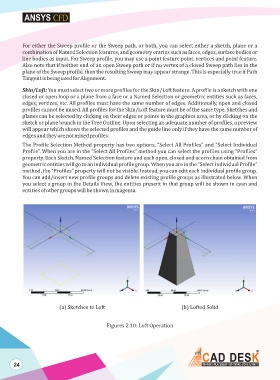Page 31 - ansys
P. 31
For either the Sweep profile or the Sweep path, or both, you can select either a sketch, plane or a
combination of Named Selection features, and geometry entries such as faces, edges, surface bodies or
line bodies as input. For Sweep profile, you may use a point feature point, vertices and point feature.
Also note that if neither end of an open Sweep path or if no vertex of a closed Sweep path lies in the
plane of the Sweep profile, then the resulting Sweep may appear strange. This is especially true if Path
Tangent is being used for Alignment.
Skin/Loft: You must select two or more profiles for the Skin/Loft feature. A profile is a sketch with one
closed or open loop or a plane from a face or a Named Selection or geometric entities such as faces,
edges, vertices, etc. All profiles must have the same number of edges. Additionally, open and closed
profiles cannot be mixed. All profiles for the Skin/Loft feature must be of the same type. Sketches and
planes can be selected by clicking on their edges or points in the graphics area, or by clicking on the
sketch or plane branch in the Tree Outline. Upon selecting an adequate number of profiles, a preview
will appear which shows the selected profiles and the guide line only if they have the same number of
edges and they are not mixed profiles.
The Profile Selection Method property has two options, “Select All Profiles” and “Select Individual
Profile”. When you are in the “Select All Profiles” method you can select the profiles using “Profiles”
property. Each Sketch, Named Selection feature and each open, closed and acorn chain obtained from
geometric entities will go to an individual profile group. When you are in the “Select Individual Profile”
method, the “Profiles” property will not be visible. Instead, you can edit each individual profile group.
You can add/insert new profile groups and delete existing profile groups as illustrated below. When
you select a group in the Details View, the entities present in that group will be shown in cyan and
entities of other groups will be shown in magenta.
(a) Sketches to Loft (b) Lofted Solid
Figures 2.10: Loft Operation
24