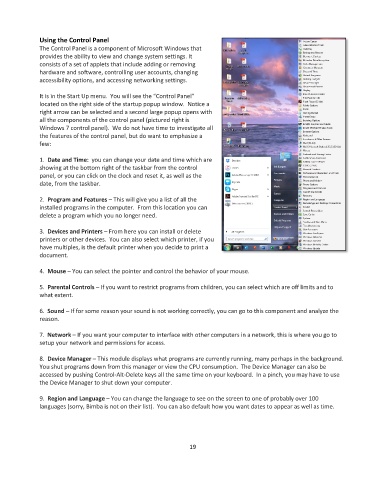Page 20 - Computer Basics- Student Textbook
P. 20
Using the Control Panel
The Control Panel is a component of Microsoft Windows that
provides the ability to view and change system settings. It
consists of a set of applets that include adding or removing
hardware and software, controlling user accounts, changing
accessibility options, and accessing networking settings.
It is in the Start Up menu. You will see the “Control Panel”
located on the right side of the startup popup window. Notice a
right arrow can be selected and a second large popup opens with
all the components of the control panel (pictured right is
Windows 7 control panel). We do not have time to investigate all
the features of the control panel, but do want to emphasize a
few:
1. Date and Time: you can change your date and time which are
showing at the bottom right of the taskbar from the control
panel, or you can click on the clock and reset it, as well as the
date, from the taskbar.
2. Program and Features – This will give you a list of all the
installed programs in the computer. From this location you can
delete a program which you no longer need.
3. Devices and Printers – From here you can install or delete
printers or other devices. You can also select which printer, if you
have multiples, is the default printer when you decide to print a
document.
4. Mouse – You can select the pointer and control the behavior of your mouse.
5. Parental Controls – If you want to restrict programs from children, you can select which are off limits and to
what extent.
6. Sound – If for some reason your sound is not working correctly, you can go to this component and analyze the
reason.
7. Network – If you want your computer to interface with other computers in a network, this is where you go to
setup your network and permissions for access.
8. Device Manager – This module displays what programs are currently running, many perhaps in the background.
You shut programs down from this manager or view the CPU consumption. The Device Manager can also be
accessed by pushing Control-Alt-Delete keys all the same time on your keyboard. In a pinch, you may have to use
the Device Manager to shut down your computer.
9. Region and Language – You can change the language to see on the screen to one of probably over 100
languages (sorry, Bimba is not on their list). You can also default how you want dates to appear as well as time.
19