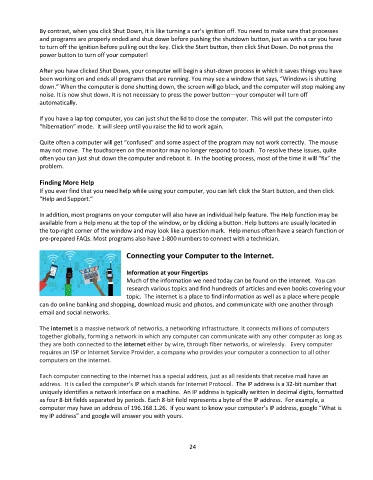Page 25 - Computer Basics- Student Textbook
P. 25
By contrast, when you click Shut Down, it is like turning a car’s ignition off. You need to make sure that processes
and programs are properly ended and shut down before pushing the shutdown button, just as with a car you have
to turn off the ignition before pulling out the key. Click the Start button, then click Shut Down. Do not press the
power button to turn off your computer!
After you have clicked Shut Down, your computer will begin a shut-down process in which it saves things you have
been working on and ends all programs that are running. You may see a window that says, “Windows is shutting
down.” When the computer is done shutting down, the screen will go black, and the computer will stop making any
noise. It is now shut down. It is not necessary to press the power button—your computer will turn off
automatically.
If you have a lap top computer, you can just shut the lid to close the computer. This will put the computer into
“hibernation” mode. It will sleep until you raise the lid to work again.
Quite often a computer will get “confused” and some aspect of the program may not work correctly. The mouse
may not move. The touchscreen on the monitor may no longer respond to touch. To resolve these issues, quite
often you can just shut down the computer and reboot it. In the booting process, most of the time it will “fix” the
problem.
Finding More Help
If you ever find that you need help while using your computer, you can left click the Start button, and then click
“Help and Support.”
In addition, most programs on your computer will also have an individual help feature. The Help function may be
available from a Help menu at the top of the window, or by clicking a button. Help buttons are usually located in
the top-right corner of the window and may look like a question mark. Help menus often have a search function or
pre-prepared FAQs. Most programs also have 1-800 numbers to connect with a technician.
Connecting your Computer to the Internet.
Information at your Fingertips
Much of the information we need today can be found on the internet. You can
research various topics and find hundreds of articles and even books covering your
topic. The internet is a place to find information as well as a place where people
can do online banking and shopping, download music and photos, and communicate with one another through
email and social networks.
The internet is a massive network of networks, a networking infrastructure. It connects millions of computers
together globally, forming a network in which any computer can communicate with any other computer as long as
they are both connected to the internet either by wire, through fiber networks, or wirelessly. Every computer
requires an ISP or Internet Service Provider, a company who provides your computer a connection to all other
computers on the internet.
Each computer connecting to the internet has a special address, just as all residents that receive mail have an
address. It is called the computer’s IP which stands for Internet Protocol. The IP address is a 32-bit number that
uniquely identifies a network interface on a machine. An IP address is typically written in decimal digits, formatted
as four 8-bit fields separated by periods. Each 8-bit field represents a byte of the IP address. For example, a
computer may have an address of 196.168.1.26. If you want to know your computer’s IP address, google “What is
my IP address” and google will answer you with yours.
24