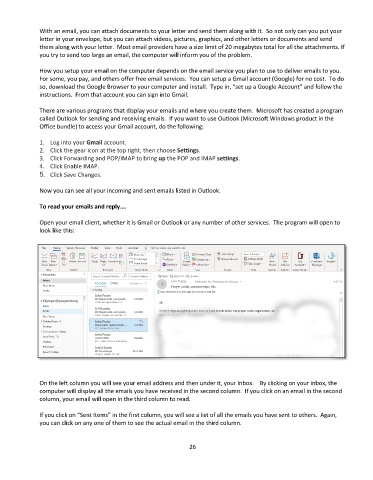Page 27 - Computer Basics- Student Textbook
P. 27
With an email, you can attach documents to your letter and send them along with it. So not only can you put your
letter in your envelope, but you can attach videos, pictures, graphics, and other letters or documents and send
them along with your letter. Most email providers have a size limit of 20 megabytes total for all the attachments. If
you try to send too large an email, the computer will inform you of the problem.
How you setup your email on the computer depends on the email service you plan to use to deliver emails to you.
For some, you pay, and others offer free email services. You can setup a Gmail account (Google) for no cost. To do
so, download the Google Browser to your computer and install. Type in, “set up a Google Account” and follow the
instructions. From that account you can sign into Gmail.
There are various programs that display your emails and where you create them. Microsoft has created a program
called Outlook for sending and receiving emails. If you want to use Outlook (Microsoft Windows product in the
Office bundle) to access your Gmail account, do the following:
1. Log into your Gmail account.
2. Click the gear icon at the top right, then choose Settings.
3. Click Forwarding and POP/IMAP to bring up the POP and IMAP settings.
4. Click Enable IMAP.
5. Click Save Changes.
Now you can see all your incoming and sent emails listed in Outlook.
To read your emails and reply….
Open your email client, whether it is Gmail or Outlook or any number of other services. The program will open to
look like this:
On the left column you will see your email address and then under it, your Inbox. By clicking on your inbox, the
computer will display all the emails you have received in the second column. If you click on an email in the second
column, your email will open in the third column to read.
If you click on “Sent Items” in the first column, you will see a list of all the emails you have sent to others. Again,
you can click on any one of them to see the actual email in the third column.
26