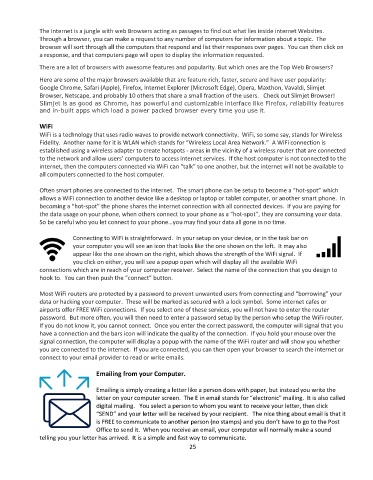Page 26 - Computer Basics- Student Textbook
P. 26
The Internet is a jungle with web Browsers acting as passages to find out what lies inside internet Websites.
Through a browser, you can make a request to any number of computers for information about a topic. The
browser will sort through all the computers that respond and list their responses over pages. You can then click on
a response, and that computers page will open to display the information requested.
There are a lot of browsers with awesome features and popularity. But which ones are the Top Web Browsers?
Here are some of the major browsers available that are feature rich, faster, secure and have user popularity:
Google Chrome, Safari (Apple), Firefox, Internet Explorer (Microsoft Edge), Opera, Maxthon, Vavaldi, Slimjet
Browser, Netscape, and probably 10 others that share a small fraction of the users. Check out Slimjet Browser!
Slimjet is as good as Chrome, has powerful and customizable interface like Firefox, reliability features
and in-built apps which load a power packed browser every time you use it.
WiFi
WiFi is a technology that uses radio waves to provide network connectivity. WiFi, so some say, stands for Wireless
Fidelity. Another name for it is WLAN which stands for “Wireless Local Area Network.” A WiFi connection is
established using a wireless adapter to create hotspots - areas in the vicinity of a wireless router that are connected
to the network and allow users’ computers to access internet services. If the host computer is not connected to the
internet, then the computers connected via WiFi can “talk” to one another, but the internet will not be available to
all computers connected to the host computer.
Often smart phones are connected to the internet. The smart phone can be setup to become a “hot-spot” which
allows a WiFi connection to another device like a desktop or laptop or tablet computer, or another smart phone. In
becoming a “hot-spot” the phone shares the internet connection with all connected devices. If you are paying for
the data usage on your phone, when others connect to your phone as a “hot-spot”, they are consuming your data.
So be careful who you let connect to your phone…you may find your data all gone in no time.
Connecting to WiFi is straightforward. In your setup on your device, or in the task bar on
your computer you will see an icon that looks like the one shown on the left. It may also
appear like the one shown on the right, which shows the strength of the WiFi signal. If
you click on either, you will see a popup open which will display all the available WiFi
connections which are in reach of your computer receiver. Select the name of the connection that you design to
hook to. You can then push the “connect” button.
Most WiFi routers are protected by a password to prevent unwanted users from connecting and “borrowing” your
data or hacking your computer. These will be marked as secured with a lock symbol. Some internet cafes or
airports offer FREE WiFi connections. If you select one of these services, you will not have to enter the router
password. But more often, you will then need to enter a password setup by the person who setup the WiFi router.
If you do not know it, you cannot connect. Once you enter the correct password, the computer will signal that you
have a connection and the bars icon will indicate the quality of the connection. If you hold your mouse over the
signal connection, the computer will display a popup with the name of the WiFi router and will show you whether
you are connected to the internet. If you are connected, you can then open your browser to search the internet or
connect to your email provider to read or write emails.
Emailing from your Computer.
Emailing is simply creating a letter like a person does with paper, but instead you write the
letter on your computer screen. The E in email stands for “electronic” mailing. It is also called
digital mailing. You select a person to whom you want to receive your letter, then click
“SEND” and your letter will be received by your recipient. The nice thing about email is that it
is FREE to communicate to another person (no stamps) and you don’t have to go to the Post
Office to send it. When you receive an email, your computer will normally make a sound
telling you your letter has arrived. It is a simple and fast way to communicate.
25