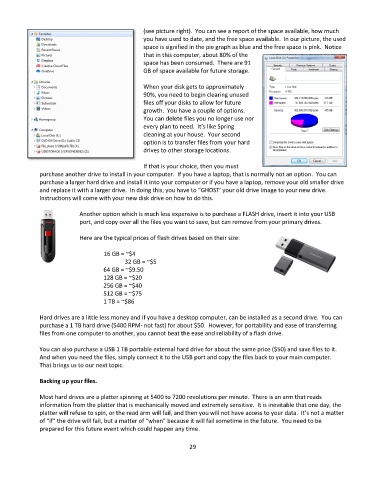Page 30 - Computer Basics- Student Textbook
P. 30
(see picture right). You can see a report of the space available, how much
you have used to date, and the free space available. In our picture, the used
space is signified in the pie graph as blue and the free space is pink. Notice
that in this computer, about 80% of the
space has been consumed. There are 91
GB of space available for future storage.
When your disk gets to approximately
90%, you need to begin clearing unused
files off your disks to allow for future
growth. You have a couple of options.
You can delete files you no longer use nor
every plan to need. It’s like Spring
cleaning at your house. Your second
option is to transfer files from your hard
drives to other storage locations.
If that is your choice, then you must
purchase another drive to install in your computer. If you have a laptop, that is normally not an option. You can
purchase a larger hard drive and install it into your computer or if you have a laptop, remove your old smaller drive
and replace it with a larger drive. In doing this, you have to “GHOST’ your old drive image to your new drive.
Instructions will come with your new disk drive on how to do this.
Another option which is much less expensive is to purchase a FLASH drive, insert it into your USB
port, and copy over all the files you want to save, but can remove from your primary drives.
Here are the typical prices of flash drives based on their size:
16 GB = ~$4
32 GB = ~$5
64 GB = ~$9.50
128 GB = ~$20
256 GB = ~$40
512 GB = ~$75
1 TB = ~$86
Hard drives are a little less money and if you have a desktop computer, can be installed as a second drive. You can
purchase a 1 TB hard drive (5400 RPM- not fast) for about $50. However, for portability and ease of transferring
files from one computer to another, you cannot beat the ease and reliability of a flash drive.
You can also purchase a USB 1 TB portable external hard drive for about the same price ($50) and save files to it.
And when you need the files, simply connect it to the USB port and copy the files back to your main computer.
That brings us to our next topic.
Backing up your files.
Most hard drives are a platter spinning at 5400 to 7200 revolutions per minute. There is an arm that reads
information from the platter that is mechanically moved and extremely sensitive. It is inevitable that one day, the
platter will refuse to spin, or the read arm will fail, and then you will not have access to your data. It’s not a matter
of “if” the drive will fail, but a matter of “when” because it will fail sometime in the future. You need to be
prepared for this future event which could happen any time.
29