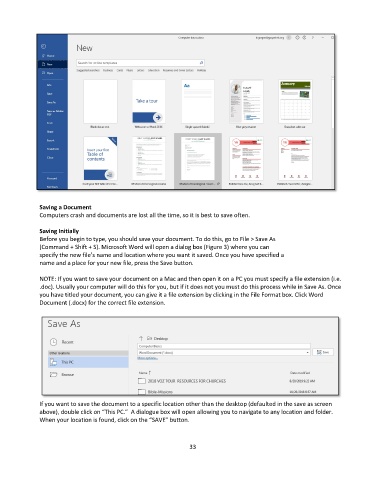Page 34 - Computer Basics- Student Textbook
P. 34
Saving a Document
Computers crash and documents are lost all the time, so it is best to save often.
Saving Initially
Before you begin to type, you should save your document. To do this, go to File > Save As
(Command + Shift + S). Microsoft Word will open a dialog box (Figure 3) where you can
specify the new file’s name and location where you want it saved. Once you have specified a
name and a place for your new file, press the Save button.
NOTE: If you want to save your document on a Mac and then open it on a PC you must specify a file extension (i.e.
.doc). Usually your computer will do this for you, but if it does not you must do this process while in Save As. Once
you have titled your document, you can give it a file extension by clicking in the File Format box. Click Word
Document (.docx) for the correct file extension.
If you want to save the document to a specific location other than the desktop (defaulted in the save as screen
above), double click on “This PC.” A dialogue box will open allowing you to navigate to any location and folder.
When your location is found, click on the “SAVE” button.
33