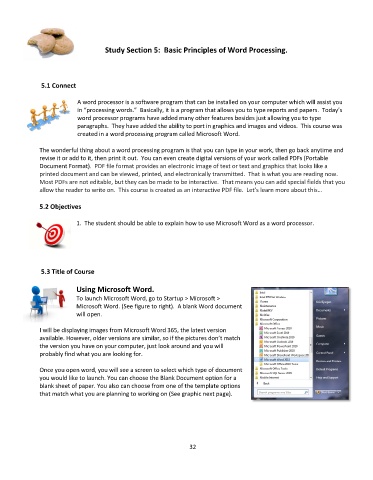Page 33 - Computer Basics- Student Textbook
P. 33
Study Section 5: Basic Principles of Word Processing.
5.1 Connect
A word processor is a software program that can be installed on your computer which will assist you
in “processing words.” Basically, it is a program that allows you to type reports and papers. Today’s
word processor programs have added many other features besides just allowing you to type
paragraphs. They have added the ability to port in graphics and images and videos. This course was
created in a word processing program called Microsoft Word.
The wonderful thing about a word processing program is that you can type in your work, then go back anytime and
revise it or add to it, then print it out. You can even create digital versions of your work called PDFs (Portable
Document Format). PDF file format provides an electronic image of text or text and graphics that looks like a
printed document and can be viewed, printed, and electronically transmitted. That is what you are reading now.
Most PDFs are not editable, but they can be made to be interactive. That means you can add special fields that you
allow the reader to write on. This course is created as an interactive PDF file. Let’s learn more about this…
5.2 Objectives
1. The student should be able to explain how to use Microsoft Word as a word processor.
5.3 Title of Course
Using Microsoft Word.
To launch Microsoft Word, go to Startup > Microsoft >
Microsoft Word. (See figure to right). A blank Word document
will open.
I will be displaying images from Microsoft Word 365, the latest version
available. However, older versions are similar, so if the pictures don’t match
the version you have on your computer, just look around and you will
probably find what you are looking for.
Once you open word, you will see a screen to select which type of document
you would like to launch. You can choose the Blank Document option for a
blank sheet of paper. You also can choose from one of the template options
that match what you are planning to working on (See graphic next page).
32