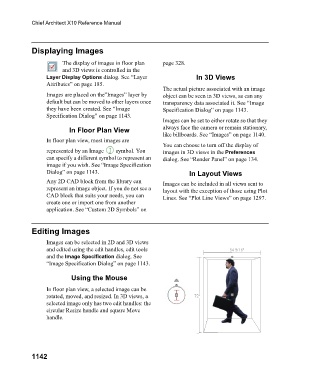Page 1142 - Chief Architect Reference Manual
P. 1142
Chief Architect X10 Reference Manual
Displaying Images
The display of images in floor plan page 328.
and 3D views is controlled in the
Layer Display Options dialog. See “Layer In 3D Views
Attributes” on page 185.
The actual picture associated with an image
Images are placed on the”Images” layer by object can be seen in 3D views, as can any
default but can be moved to other layers once transparency data associated it. See “Image
they have been created. See “Image Specification Dialog” on page 1143.
Specification Dialog” on page 1143.
Images can be set to either rotate so that they
In Floor Plan View always face the camera or remain stationary,
like billboards. See “Images” on page 1140.
In floor plan view, most images are
You can choose to turn off the display of
represented by an Image symbol. You images in 3D views in the Preferences
can specify a different symbol to represent an dialog. See “Render Panel” on page 134.
image if you wish. See “Image Specification
Dialog” on page 1143. In Layout Views
Any 2D CAD block from the library can Images can be included in all views sent to
represent an image object. If you do not see a layout with the exception of those using Plot
CAD block that suits your needs, you can Lines. See “Plot Line Views” on page 1297.
create one or import one from another
application. See “Custom 2D Symbols” on
Editing Images
Images can be selected in 2D and 3D views
and edited using the edit handles, edit tools
and the Image Specification dialog. See
“Image Specification Dialog” on page 1143.
Using the Mouse
In floor plan view, a selected image can be
rotated, moved, and resized. In 3D views, a
selected image only has two edit handles: the
circular Resize handle and square Move
handle.
1142