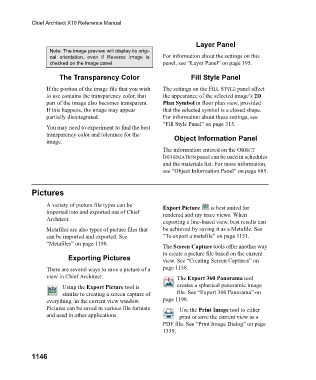Page 1146 - Chief Architect Reference Manual
P. 1146
Chief Architect X10 Reference Manual
Layer Panel
Note: The image preview will display its origi-
nal orientation, even if Reverse Image is For information about the settings on this
checked on the Image panel. panel, see “Layer Panel” on page 195.
The Transparency Color Fill Style Panel
If the portion of the image file that you wish The settings on the FILL STYLE panel affect
to use contains the transparency color, that the appearance of the selected image’s 2D
part of the image also becomes transparent. Plan Symbol in floor plan view, provided
If this happens, the image may appear that the selected symbol is a closed shape.
partially disintegrated. For information about these settings, see
“Fill Style Panel” on page 315.
You may need to experiment to find the best
transparency color and tolerance for the
image. Object Information Panel
The information entered on the OBJECT
INFORMATION panel can be used in schedules
and the materials list. For more information,
see “Object Information Panel” on page 685.
Pictures
A variety of picture file types can be Export Picture is best suited for
imported into and exported out of Chief rendered and ray trace views. When
Architect.
exporting a line-based view, best results can
Metafiles are also types of picture files that be achieved by saving it as a Metafile. See
can be imported and exported. See “To export a metafile” on page 1151.
“Metafiles” on page 1150.
The Screen Capture tools offer another way
to create a picture file based on the current
Exporting Pictures view. See “Creating Screen Captures” on
There are several ways to save a picture of a page 1158.
view in Chief Architect: The Export 360 Panorama tool
Using the Export Picture tool is creates a spherical panoramic image
similar to creating a screen capture of file. See “Export 360 Panorama” on
everything in the current view window. page 1198.
Pictures can be saved in various file formats Use the Print Image tool to either
and used in other applications. print or save the current view as a
PDF file. See “Print Image Dialog” on page
1339.
1146