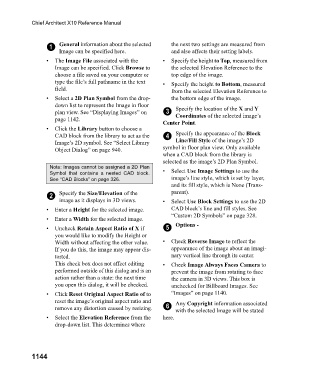Page 1144 - Chief Architect Reference Manual
P. 1144
Chief Architect X10 Reference Manual
1 General information about the selected the next two settings are measured from
Image can be specified here. and also affects their setting labels.
• The Image File associated with the • Specify the height to Top, measured from
Image can be specified. Click Browse to the selected Elevation Reference to the
choose a file saved on your computer or top edge of the image.
type the file’s full pathname in the text • Specify the height to Bottom, measured
field. from the selected Elevation Reference to
• Select a 2D Plan Symbol from the drop- the bottom edge of the image.
down list to represent the Image in floor Specify the location of the X and Y
plan view. See “Displaying Images” on 3 Coordinates of the selected image’s
page 1142.
Center Point.
• Click the Library button to choose a
CAD block from the library to act as the 4 Specify the appearance of the Block
Image’s 2D symbol. See “Select Library Line/Fill Style of the image’s 2D
Object Dialog” on page 940. symbol in floor plan view. Only available
when a CAD block from the library is
selected as the image’s 2D Plan Symbol.
Note: Images cannot be assigned a 2D Plan
Symbol that contains a nested CAD block. • Select Use Image Settings to use the
See “CAD Blocks” on page 326. image’s line style, which is set by layer,
and its fill style, which is None (Trans-
2 Specify the Size/Elevation of the parent).
image as it displays in 3D views. • Select Use Block Settings to use the 2D
• Enter a Height for the selected image. CAD block’s line and fill styles. See
“Custom 2D Symbols” on page 328.
• Enter a Width for the selected image.
• Uncheck Retain Aspect Ratio of X if 5 Options -
you would like to modify the Height or
Width without affecting the other value. • Check Reverse Image to reflect the
If you do this, the image may appear dis- appearance of the image about an imagi-
torted. nary vertical line through its center.
This check box does not affect editing • Check Image Always Faces Camera to
performed outside of this dialog and is an prevent the image from rotating to face
action rather than a state: the next time the camera in 3D views. This box is
you open this dialog, it will be checked. unchecked for Billboard Images. See
• Click Reset Original Aspect Ratio of to “Images” on page 1140.
reset the image’s original aspect ratio and Any Copyright information associated
remove any distortion caused by resizing. 6 with the selected Image will be stated
• Select the Elevation Reference from the here.
drop-down list. This determines where
1144