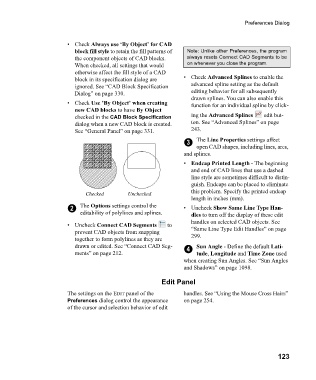Page 123 - Chief Architect Reference Manual
P. 123
Preferences Dialog
• Check Always use ‘By Object’ for CAD
block fill style to retain the fill patterns of Note: Unlike other Preferences, the program
the component objects of CAD blocks. always resets Connect CAD Segments to be
When checked, all settings that would on whenever you close the program.
otherwise affect the fill style of a CAD
block in its specification dialog are •Check Advanced Splines to enable the
ignored. See “CAD Block Specification advanced spline setting as the default
Dialog” on page 330. editing behavior for all subsequently
drawn splines. You can also enable this
• Check Use ’By Object’ when creating function for an individual spline by click-
new CAD blocks to have By Object
checked in the CAD Block Specification ing the Advanced Splines edit but-
dialog when a new CAD block is created. ton. See “Advanced Splines” on page
See “General Panel” on page 331. 243.
3 The Line Properties settings affect
open CAD shapes, including lines, arcs,
and splines.
• Endcap Printed Length - The beginning
and end of CAD lines that use a dashed
line style are sometimes difficult to distin-
guish. Endcaps can be placed to eliminate
Checked Unchecked this problem. Specify the printed endcap
length in inches (mm).
2 The Options settings control the • Uncheck Show Same Line Type Han-
editability of polylines and splines. dles to turn off the display of these edit
handles on selected CAD objects. See
• Uncheck Connect CAD Segments t o
prevent CAD objects from snapping “Same Line Type Edit Handles” on page
together to form polylines as they are 299.
drawn or edited. See “Connect CAD Seg- 4 Sun Angle - Define the default Lati-
ments” on page 212. tude, Longitude and Time Zone used
when creating Sun Angles. See “Sun Angles
and Shadows” on page 1098.
Edit Panel
The settings on the EDIT panel of the handles. See “Using the Mouse Cross Hairs”
Preferences dialog control the appearance on page 254.
of the cursor and selection behavior of edit
123