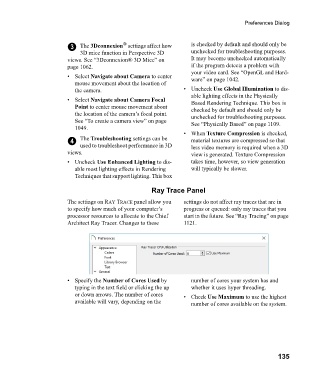Page 135 - Chief Architect Reference Manual
P. 135
Preferences Dialog
®
3 The 3Dconnexion settings affect how is checked by default and should only be
3D mice function in Perspective 3D unchecked for troubleshooting purposes.
views. See “3Dconnexion® 3D Mice” on It may become unchecked automatically
page 1062. if the program detects a problem with
your video card. See “OpenGL and Hard-
• Select Navigate about Camera to center ware” on page 1042.
mouse movement about the location of
the camera. • Uncheck Use Global Illumination to dis-
able lighting effects in the Physically
• Select Navigate about Camera Focal Based Rendering Technique. This box is
Point to center mouse movement about checked by default and should only be
the location of the camera’s focal point. unchecked for troubleshooting purposes.
See “To create a camera view” on page See “Physically Based” on page 1109.
1049.
•When Texture Compression is checked,
4 The Troubleshooting settings can be material textures are compressed so that
used to troubleshoot performance in 3D less video memory is required when a 3D
views. view is generated. Texture Compression
• Uncheck Use Enhanced Lighting to dis- takes time, however, so view generation
able most lighting effects in Rendering will typically be slower.
Techniques that support lighting. This box
Ray Trace Panel
The settings on RAY TRACE panel allow you settings do not affect ray traces that are in
to specify how much of your computer’s progress or queued: only ray traces that you
processor resources to allocate to the Chief start in the future. See “Ray Tracing” on page
Architect Ray Tracer. Changes to these 1121.
• Specify the Number of Cores Used by number of cores your system has and
typing in the text field or clicking the up whether it uses hyper threading.
or down arrows. The number of cores •Check Use Maximum to use the highest
available will vary, depending on the number of cores available on the system.
135