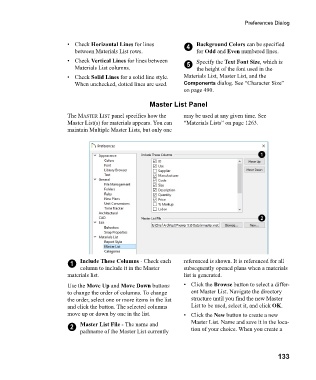Page 133 - Chief Architect Reference Manual
P. 133
Preferences Dialog
• Check Horizontal Lines for lines 4 Background Colors can be specified
between Materials List rows. for Odd and Even numbered lines.
• Check Vertical Lines for lines between Specify the Text Font Size, which is
Materials List columns. 5 the height of the font used in the
• Check Solid Lines for a solid line style. Materials List, Master List, and the
When unchecked, dotted lines are used. Components dialog. See “Character Size”
on page 490.
Master List Panel
The MASTER LIST panel specifies how the may be used at any given time. See
Master List(s) for materials appears. You can “Materials Lists” on page 1263.
maintain Multiple Master Lists, but only one
1 Include These Columns - Check each referenced is shown. It is referenced for all
column to include it in the Master subsequently opened plans when a materials
materials list. list is generated.
Use the Move Up and Move Down buttons •Click the Browse button to select a differ-
to change the order of columns. To change ent Master List. Navigate the directory
the order, select one or more items in the list structure until you find the new Master
and click the button. The selected columns List to be used, select it, and click OK.
move up or down by one in the list. • Click the New button to create a new
2 Master List File - The name and Master List. Name and save it in the loca-
tion of your choice. When you create a
pathname of the Master List currently
133