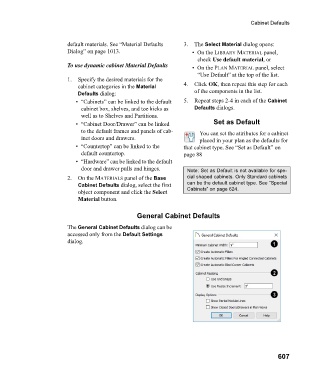Page 607 - Chief Architect Reference Manual
P. 607
Cabinet Defaults
default materials. See “Material Defaults 3. The Select Material dialog opens:
Dialog” on page 1013. • On the LIBRARY MATERIAL panel,
check Use default material, or
To use dynamic cabinet Material Defaults • On the PLAN MATERIAL panel, select
“Use Default” at the top of the list.
1. Specify the desired materials for the
cabinet categories in the Material 4. Click OK, then repeat this step for each
Defaults dialog: of the components in the list.
• “Cabinets” can be linked to the default 5. Repeat steps 2-4 in each of the Cabinet
cabinet box, shelves, and toe kicks as Defaults dialogs.
well as to Shelves and Partitions.
• “Cabinet Door/Drawer” can be linked Set as Default
to the default frames and panels of cab- You can set the attributes for a cabinet
inet doors and drawers. placed in your plan as the defaults for
• “Countertop” can be linked to the that cabinet type. See “Set as Default” on
default countertop. page 88
• “Hardware” can be linked to the default
door and drawer pulls and hinges. Note: Set as Default is not available for spe-
2. On the MATERIALS panel of the Base cial shaped cabinets. Only Standard cabinets
Cabinet Defaults dialog, select the first can be the default cabinet type. See “Special
object component and click the Select Cabinets” on page 624.
Material button.
General Cabinet Defaults
The General Cabinet Defaults dialog can be
accessed only from the Default Settings
dialog.
607