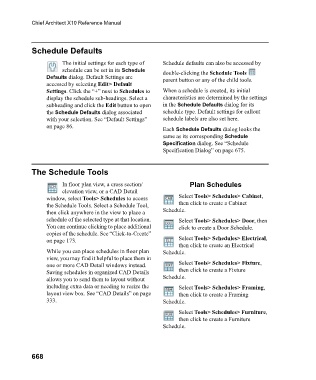Page 668 - Chief Architect Reference Manual
P. 668
Chief Architect X10 Reference Manual
Schedule Defaults
The initial settings for each type of Schedule defaults can also be accessed by
schedule can be set in its Schedule double-clicking the Schedule Tools
Defaults dialog. Default Settings are parent button or any of the child tools.
accessed by selecting Edit> Default
Settings. Click the “+” next to Schedules to When a schedule is created, its initial
display the schedule sub-headings. Select a characteristics are determined by the settings
subheading and click the Edit button to open in the Schedule Defaults dialog for its
the Schedule Defaults dialog associated schedule type. Default settings for callout
with your selection. See “Default Settings” schedule labels are also set here.
on page 86. Each Schedule Defaults dialog looks the
same as its corresponding Schedule
Specification dialog. See “Schedule
Specification Dialog” on page 675.
The Schedule Tools
In floor plan view, a cross section/ Plan Schedules
elevation view, or a CAD Detail
window, select Tools> Schedules to access Select Tools> Schedules> Cabinet,
the Schedule Tools. Select a Schedule Tool, then click to create a Cabinet
then click anywhere in the view to place a Schedule.
schedule of the selected type at that location. Select Tools> Schedules> Door, then
You can continue clicking to place additional click to create a Door Schedule.
copies of the schedule. See “Click-to-Create”
on page 173. Select Tools> Schedules> Electrical,
then click to create an Electrical
While you can place schedules in floor plan Schedule.
view, you may find it helpful to place them in
one or more CAD Detail windows instead. Select Tools> Schedules> Fixture,
Saving schedules in organized CAD Details then click to create a Fixture
allows you to send them to layout without Schedule.
including extra data or needing to resize the Select Tools> Schedules> Framing,
layout view box. See “CAD Details” on page then click to create a Framing
333. Schedule.
Select Tools> Schedules> Furniture,
then click to create a Furniture
Schedule.
668