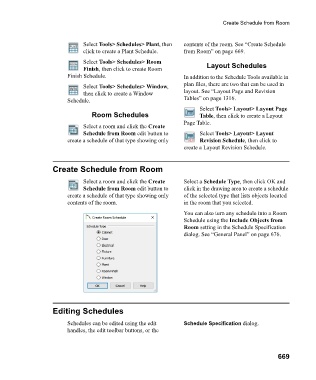Page 669 - Chief Architect Reference Manual
P. 669
Create Schedule from Room
Select Tools> Schedules> Plant, then contents of the room. See “Create Schedule
click to create a Plant Schedule. from Room” on page 669.
Select Tools> Schedules> Room
Finish, then click to create Room Layout Schedules
Finish Schedule. In addition to the Schedule Tools available in
Select Tools> Schedules> Window, plan files, there are two that can be used in
then click to create a Window layout. See “Layout Page and Revision
Schedule. Tables” on page 1316.
Select Tools> Layout> Layout Page
Room Schedules Table, then click to create a Layout
Page Table.
Select a room and click the Create
Schedule from Room edit button to Select Tools> Layout> Layout
create a schedule of that type showing only Revision Schedule, then click to
create a Layout Revision Schedule.
Create Schedule from Room
Select a room and click the Create Select a Schedule Type, then click OK and
Schedule from Room edit button to click in the drawing area to create a schedule
create a schedule of that type showing only of the selected type that lists objects located
contents of the room. in the room that you selected.
You can also turn any schedule into a Room
Schedule using the Include Objects from
Room setting in the Schedule Specification
dialog. See “General Panel” on page 676.
Editing Schedules
Schedules can be edited using the edit Schedule Specification dialog.
handles, the edit toolbar buttons, or the
669